Set Up Notification Providers
To ensure your Subsbase site effectively manages notifications, follow these steps to configure, activate, and integrate the appropriate notification providers. This guide will walk you through each phase, from selecting notification methods to finalizing their integration.
Configure Notification Providers
1. Access the Management Portal
- Log in to your Management Portal and navigate to the Integrations page.
2. Explore Available Notification Providers
- Browse the List: This page displays all available notification providers offered and supported by Subsbase.
- Grouped by Type: Notification providers are grouped by type (Email and SMS). Click on a type to see and select multiple notification methods for your organization.
3. Select Notification Providers
- Choose Desired Providers: Select the desired notification providers from the Available Integrations list.
- Plan Compatibility: Ensure the selected notification providers are supported by your current plan. Some methods may require an upgrade.
Specific notification providers are available only for certain plans. If you need to add them, please "Contact Us".
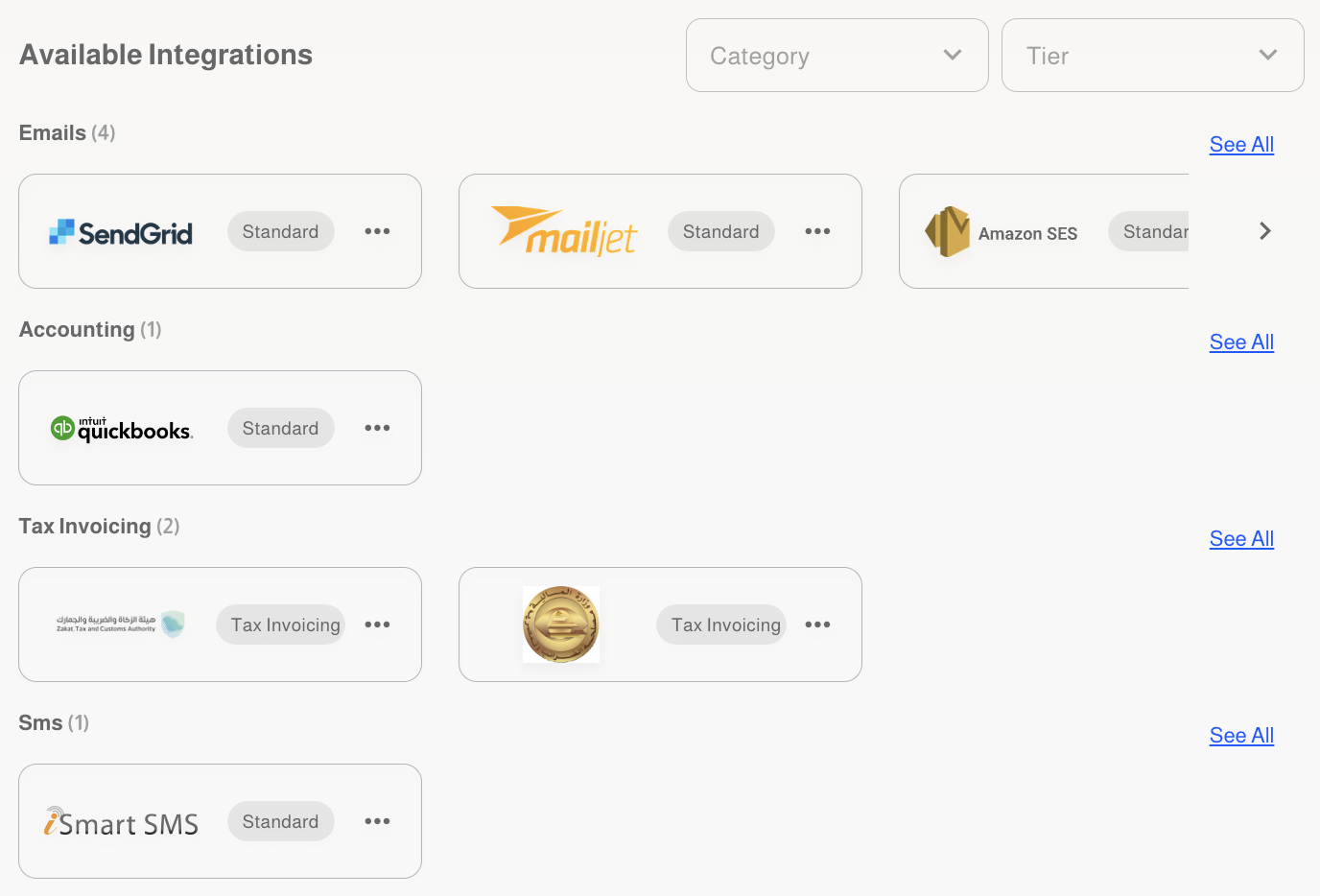
4. Activate and Confirm Methods
- Activate Methods: Once selected, these methods will appear in the Active Integrations list.
- Availability: Only notification methods listed in the Active Integrations will be available for use on your organization's site(s).
- You can replace existing active notification methods with new ones from the available list, ensuring that you stay within the limits of your plan. To remove an active notification method, click on its corresponding ellipsis (...) then "Remove."
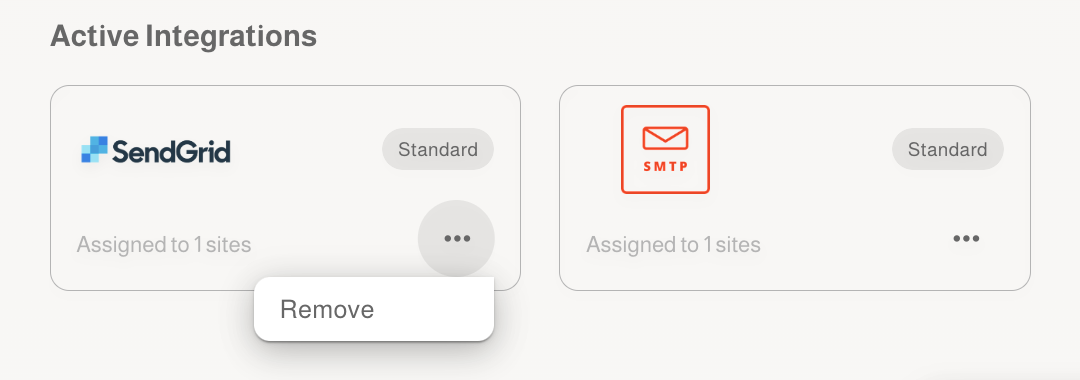
Integrate Notification Providers
1. Access the Admin Portal
- Log in to the Admin Portal and navigate to Settings > Integrations.
- View Activated Providers: The Integrations page displays the notification providers that you activated in the Management Portal.
2. Configure Each Provider
- Access Settings: For each notification provider, click the Settings button next to the provider to view the required integration details.
- Complete Integration: Enter all necessary information correctly to enable seamless notification management on your Subsbase site.
3. Test Each Notification Provider
- Access the Testing Section: Go to Settings > Notification Providers.
- Test SMS Providers: If you are integrated with any SMS provider, select the desired provider from the dropdown menu, enter a phone number, and click Test Settings.
- A success message will indicate that the SMS was sent, or an error message will display on the screen if there was an issue.
- Test Email Providers: If you are integrated with any email provider, select the desired provider from the dropdown menu. Enter the appropriate information (e.g., "SendGrid" or "SMTP") in the Test API settings field, then click Test Settings.
- A success message will indicate that the email was sent, or an error message will display on the screen if there was an issue.
For more detailed information on configuring notification providers in the Management Portal, please visit our detailed guide here.
Table of Contents