Create a Campaign in Subsbase
Subsbase lets you create promotional campaigns to offer discounts to your customers via promo codes. These campaigns can provide a Fixed Amount or Percentage discount and can be used on new subscriptions or renewals. You can control campaign timing, redemption limits, and usage rules, while tracking their performance easily.
Start by logging in to your Subsbase Admin Portal and navigating to the Campaigns page. Click the "New Campaign" button to start creating your campaign.
1. Enter Campaign Information
- Name: Enter an internal name for the campaign (e.g., "Summer Sale"). This name won’t be visible to customers.
- Type: Choose the discount type:
- Fixed Amount (e.g., $50 off)
- Percentage (e.g., 20% off)
- Value: Set the discount value, either as a fixed amount or percentage.
- Promo Code (Prefix): Create a unique, case-sensitive promo code prefix (e.g., "SALE20").
- Quantity: Specify how many promo codes to generate (default is 1).
2. Define Campaign Rules
- Start/End Date: Set a specific period for the campaign or leave it open-ended.
- Redemption Limit: Limit how many times a single promo code can be redeemed by a customer, or disable it to leave it unlimited.
- Plan Code: Restrict the discount to specific subscription plans if needed.
- Customer: Limit the promo code to a specific customer, or disable to make it available for all customers.
3. Configure Usage Rules
- Usage Limit: Set the number of billing cycles the discount will apply to (e.g., for two renewals) or leave it as unlimited for ongoing renewals.
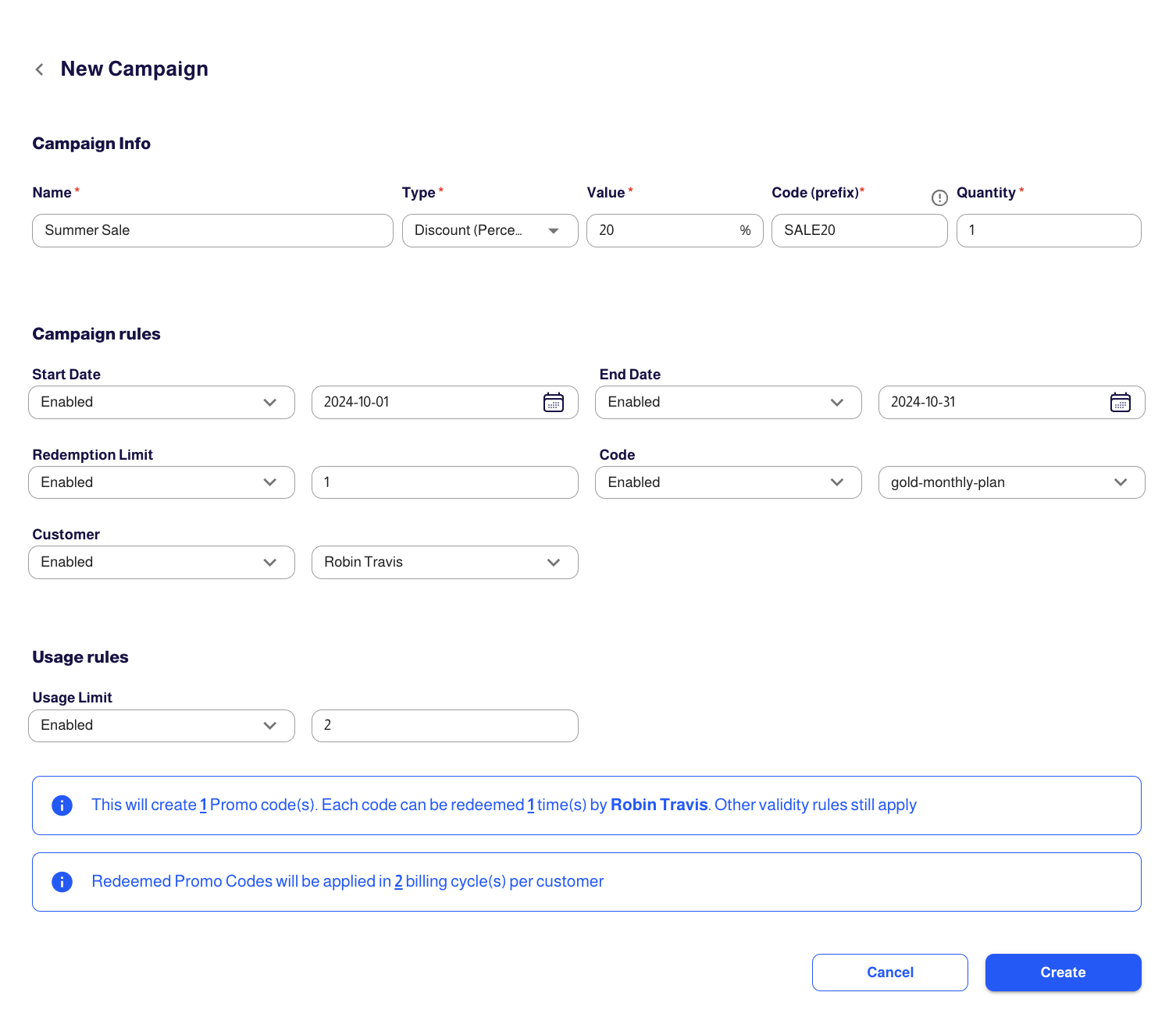
Review and Create the Campaign
- Double-check the information you’ve entered.
- Click Create to finalize.
For more detailed information about creating and managing campaigns in Subsbase, please refer to Campaigns.