Campaigns
Overview
Subsbase gives you a flexible and easy way to provide your customers with discounts, by using Campaigns to create promo codes your customers can redeem in order to get a discount on their subscriptions. You can set up two types of campaigns in your site: Discount (Fixed Amount) and Discount (Percentage)
Create a New Campaign
To create a new campaign in your Subsbase site, go to the Campaigns page on your Admin Portal, then click the New Campaign button, and fill in the following fields:
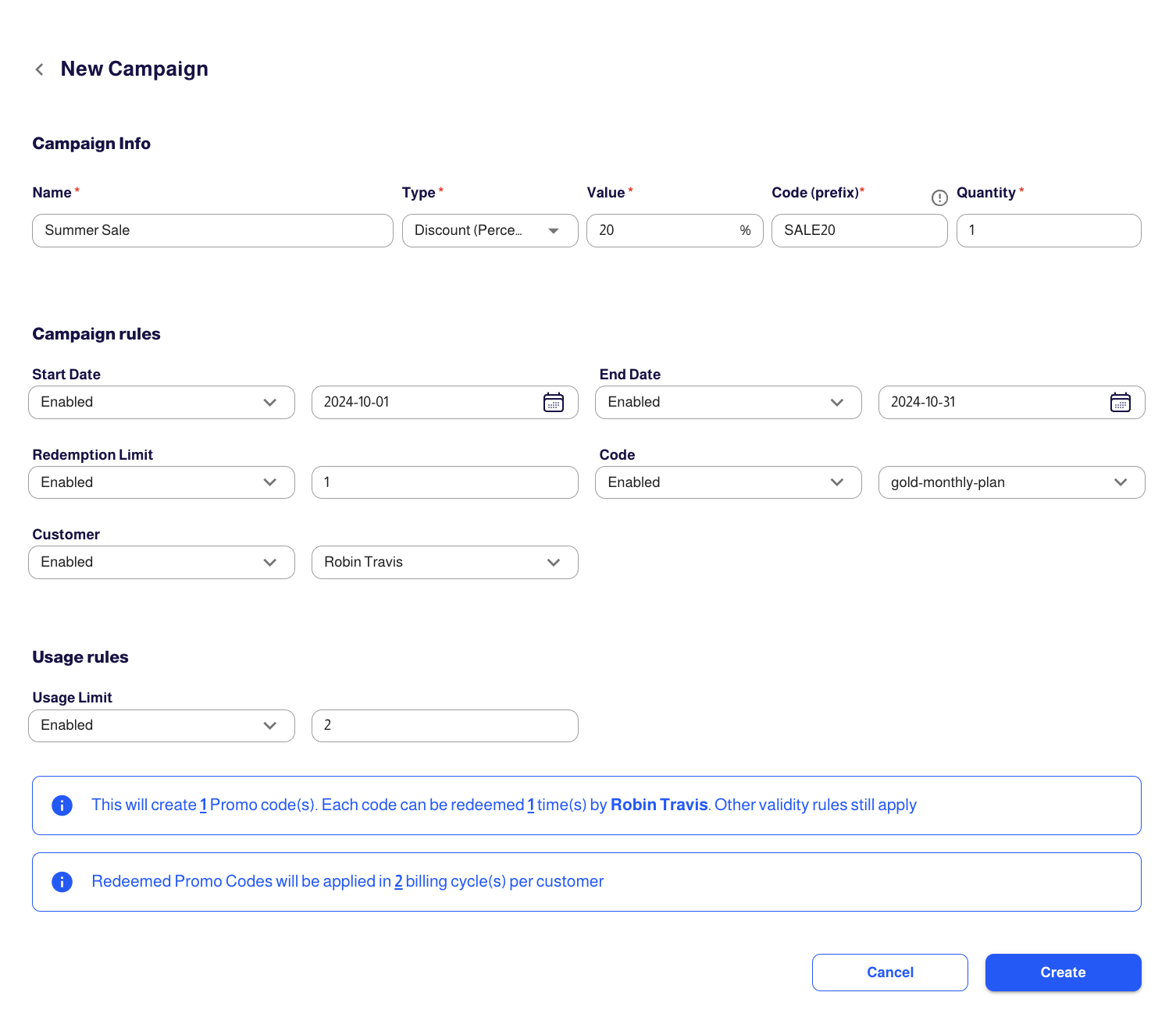
Campaign Info
Name (Campaign Name)
- This is just an internal name for your campaign, which will not be shown to your customers. However, we recommend setting up a naming convention within your company to help differentiate between campaigns.
- Name (Campaign Name) is not a unique field and can share the same name across campaigns, but we suggest you use a unique name to make referencing the campaign easier.
Type
- There are two types of discounts: fixed amount and percentage.
- Both types of redemption will apply the currency that matches the invoice.
Value
- The value of discount you want to create, whether it is a fixed amount or percentage.
- The discount will be applied in the currency that matches the invoice
- For example, if the value is 50 in a fixed amount type of discount, then a $50 discount will be applied on the subtotal of the invoice , before applying the taxes and extra fees, if any.
- And if the value is “50” in a percentage type of discount, then the discount will be 50% off on the subtotal of invoice, before applying the taxes and extra fees, if any.
Promo Code (Prefix)
- Campaign Code Prefix is a unique field and can not share the same Code Prefix across campaigns.
- Additional characters will be added if multiple campaigns are created, i.e. the quantity of campaigns is set to more than one.
- For example, if the quantity of campaigns is set to 1, and the code prefix is "SALE20%", then only 1 promo code will be created with the “SALE20%" prefix without adding any additional characters.
- However, if the quantity of campaigns is set to 3, then 3 promo codes will be created with the "SALE20%" prefix in addition to more characters: “SALE20%-w0af0”, “SALE20%-tj1x0”, and “SALE20%-il0m”.
- Campaign Codes are case-sensitive, so the promo code must be entered exactly as it appears. This means that letters must be entered in the correct case.
- For example, if the promo code is “SALE20%”, then using “sale20%” will not work.
Quantity
- The quantity of promo codes you want to create in a campaign.
- By default, this field is set to "1".
Campaign Rules
Start/End Date
- When the start and end dates are enabled, the discount will be only valid for the specified period of time.
- When the start and end dates are disabled, the field is set to "Anytime" by default.
Redemption Limit
- When the redemption limit is enabled, it indicates the number of times a single promo code can be redeemed by a customer.
- When the redemption limit is disable, the field is set to "Unlimited" by default.
Plan Code
- When the plan code is enabled, it indicates that discount is redeemable on the selected plan(s).
Customer
- When the Customer field is enabled, you can select a specific customer to restrict the use of the promo code(s) to that individual. Only this customer will be able to redeem the promo code(s).
- If disabled, the promo code(s) are available for any eligible customer based on other campaign rules.
Usage Rules
Usage Limit
- The usage limit is the number of times a campaign is automatically used for renewals.
- So, when the usage limit is enabled, it indicates that the campaign will be renewed for another billing cycle based on the number you enter in the usage limit field.
- And when the usage limit is disabled, the field is set to "Unlimited" by default, which means that the campaign will be automatically used for renewals for an unlimited time.
Managing Campaign Profiles
Once you have completed the steps for creating a new campaign, you can proceed to open the campaign profile to review details and make any necessary changes.
Promo Codes
Within the "Promo Codes" tab you have the ability to:
- Track Promo Codes: Monitor all promo codes in a campaign along with their details, such as how many times each code was redeemed and used.
- Perform Actions: Execute actions like copying or deleting promo codes easily.
Any redeemed promo codes can not be deleted. However, the unredeemed ones can be deleted. - View Details: Click on any promo code to access its detailed information.
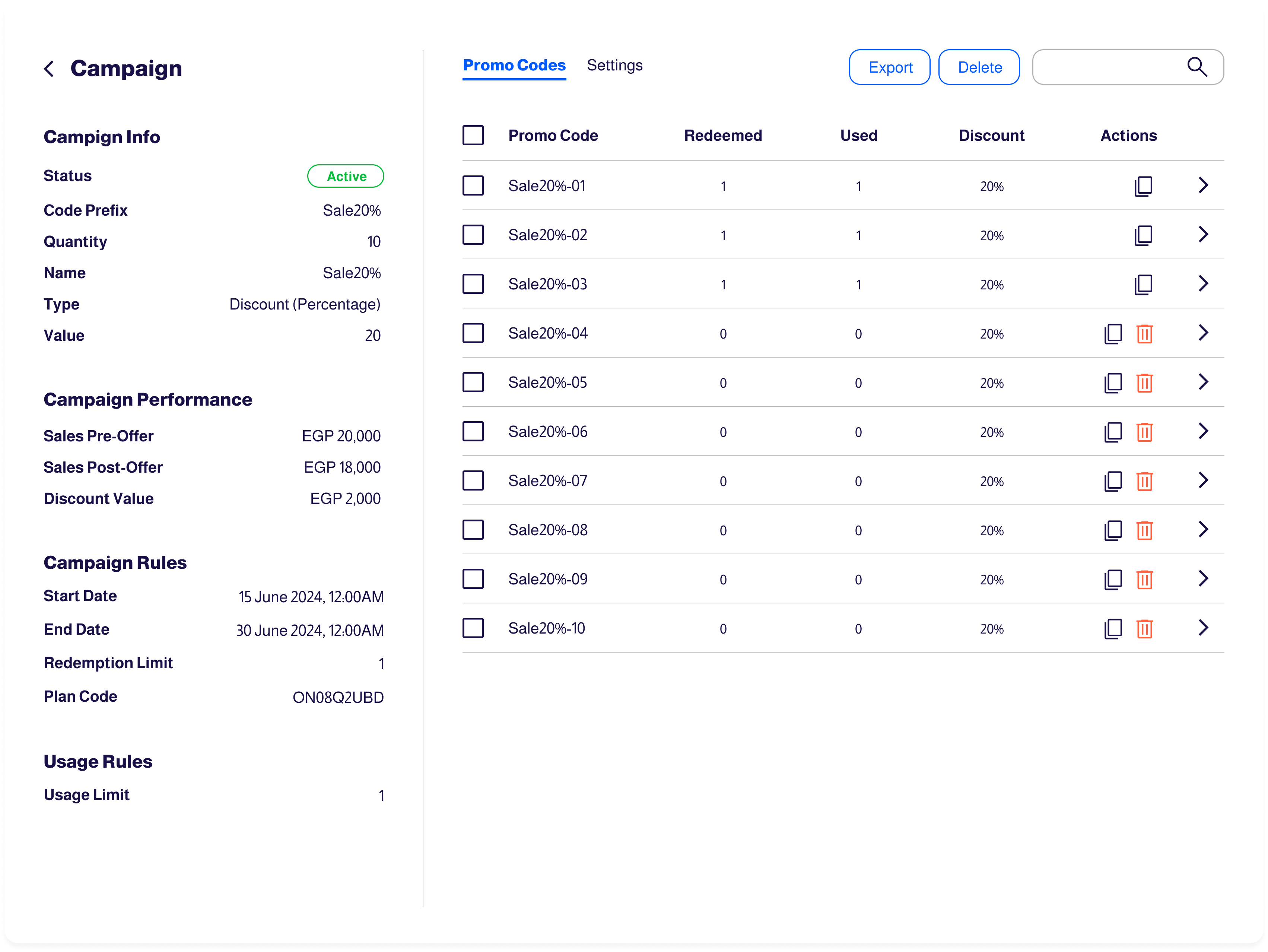
Promo Code Details:
- Customer Tracking: Keep track of customers who have used the promo code.
- Quick Navigation: Click on a customer, their invoice, or the related item (such as a subscription, invoice, or one-time payment) to navigate directly to the respective profile or source.
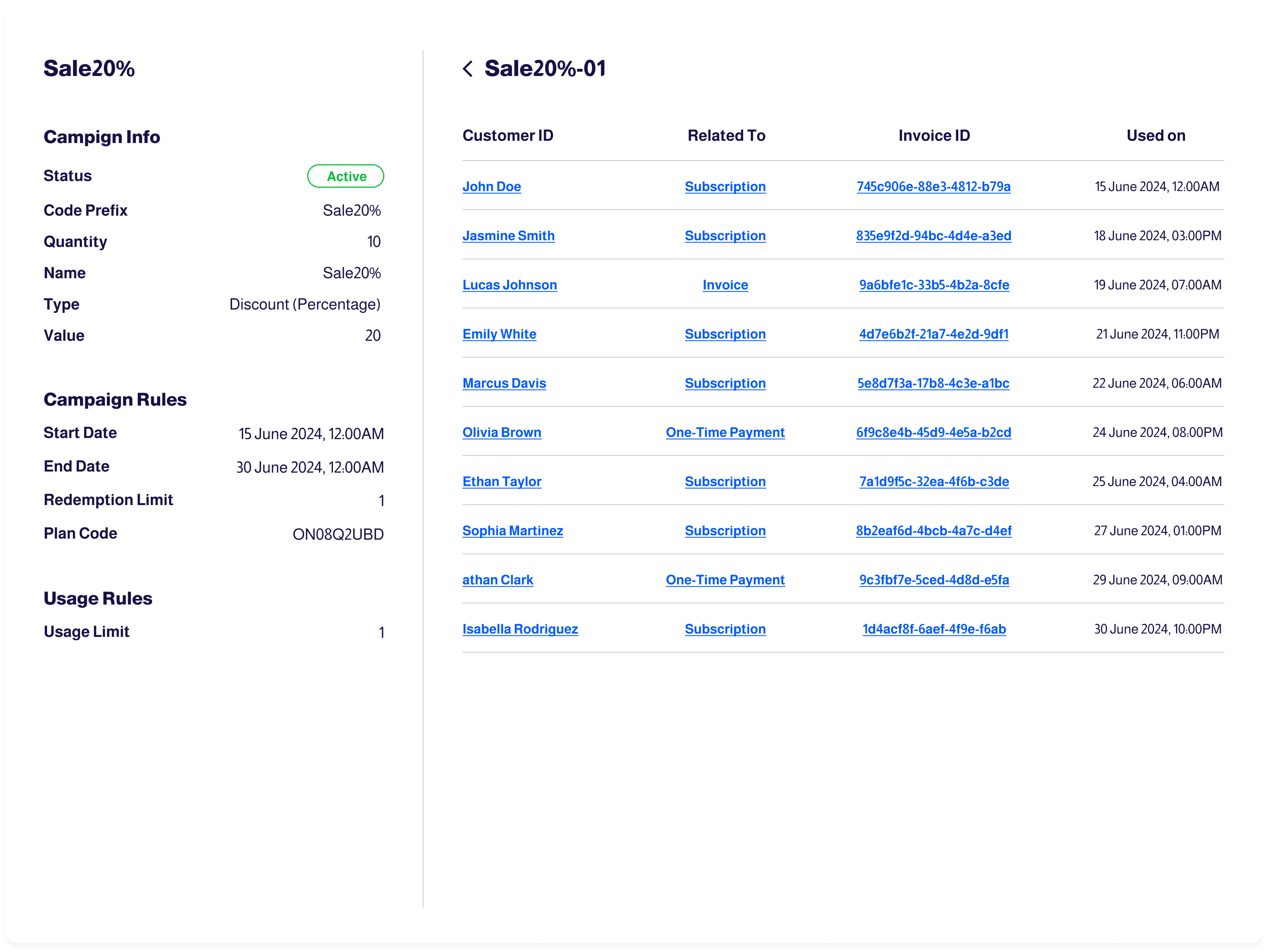
Settings
Within the "Settings" tab you have the ability to edit the campaign info.
- Redeemable campaigns can be edited to change display text or redemption rules.
- Any campaign attributes that would affect active redemptions currently on a customer's account are not allowed to be edited.
- All campaign fields can be edited after the campaign is created, except the Code (Prefix) and Quantity.
Localization Settings
- You have the ability to translate the campaign's info in your campaigns, allowing your customers to seamlessly switch between languages across the Admin Portal, Checkout, and Customer Portal pages.
- Any field marked with the localization icon can be customized to different languages.
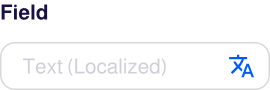
- Click the icon to access the Localization Settings, where you can enter translations for each language.
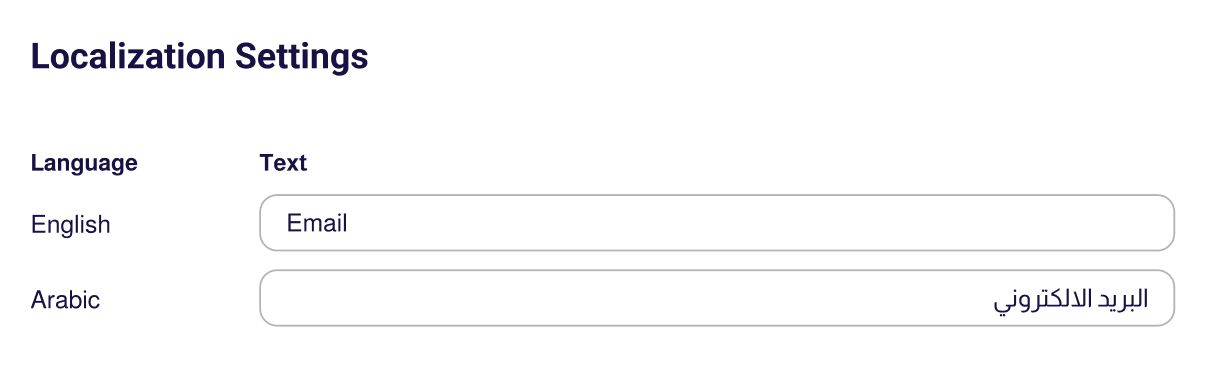
To enable localization, admins must first set the site's language preferences in the Admin Portal under Site Settings > Language Settings. This step ensures that the Localization Settings work properly across all interfaces.
Campaign Accounting
- Both types of campaigns, Discount (Fixed Amount) and Discount (Percentage), are applied to the next invoice after a promo code is redeemed.
- However, you can apply promo code not only during new plan subscriptions but also on upcoming renewal payments for your existing customers.
- Discounts are applied before applying the taxes and extra fees, if any.
- Customers are only allowed to redeem a single promo code at a time. Redeeming multiple promo codes or receiving multiple discounts at a time on the same invoice is not available.
Listing Page Actions
The Campaigns Listing page provides an overview of all campaigns on your site, including their names, statuses, promo codes, sales data before and after offers, and the discount values applied.
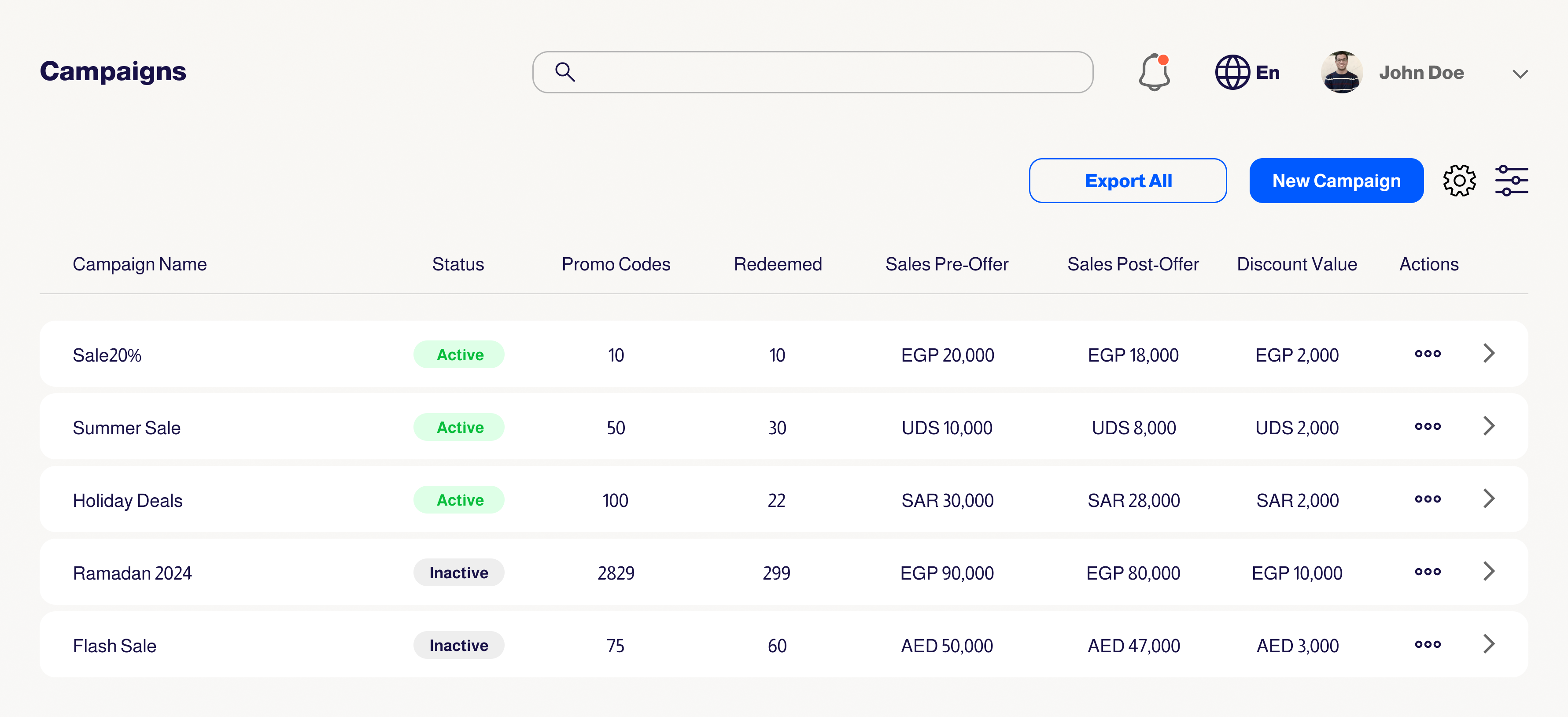
In addition, you can take several actions on this page to manage campaigns effectively, such as exporting all campaigns, customizing the display settings, deleting campaigns (except those with redeemed promo codes), searching and filtering campaigns by various criteria, and sorting campaigns by different attributes.
Export All
- By clicking the "Export All" button, you can view a comprehensive list of all campaigns present on your site.
- You can also export promo codes created in a campaign from its campaign profile. This option is only available for campaign profiles with multiple promo codes (quantity of promo codes is set to be more than 1).
View Settings
- Through the "View Settings" icon, you can customize the way your campaigns list is displayed according to your preferences.
- If the "Actions" option is selected to be displayed in the campaigns listing, you can delete a campaign by clicking on its corresponding action.
- Any redeemed promo codes can not be deleted. Therefore, any campaign that has a redeemed promo code can not be deleted.
Search and Filters
Search
- Campaigns can be searched by Name and Promo Code (Prefix).
Filters
- You can filter the campaigns through the Filter icon, found at the top right side next to the "View Settings" icon.
- The filters allow you to group campaigns by Status, Campaign Type, Campaign Value, and Quantity.
Sort by
- You can sort campaigns by Name, Status, Type, or Campaign Value.
- And by clicking on the arrows next to them, you can switch between ascending and descending orders.