Event Notifications
Overview
The Event Notifications service keeps you informed about critical events occurring on your site, triggering automated actions via webhooks, emails, SMS, and messages. It captures all system changes, including those related to customers, subscriptions, plans, and invoices.
View and Manage Events
- The Event Notifications page can be accessed through Settings in your Admin Portal. It is used to hold all the events you have created on your Subsbase site.
- This page enables you to manage your events, allowing you to add new ones, make changes to existing ones, and delete them as needed.
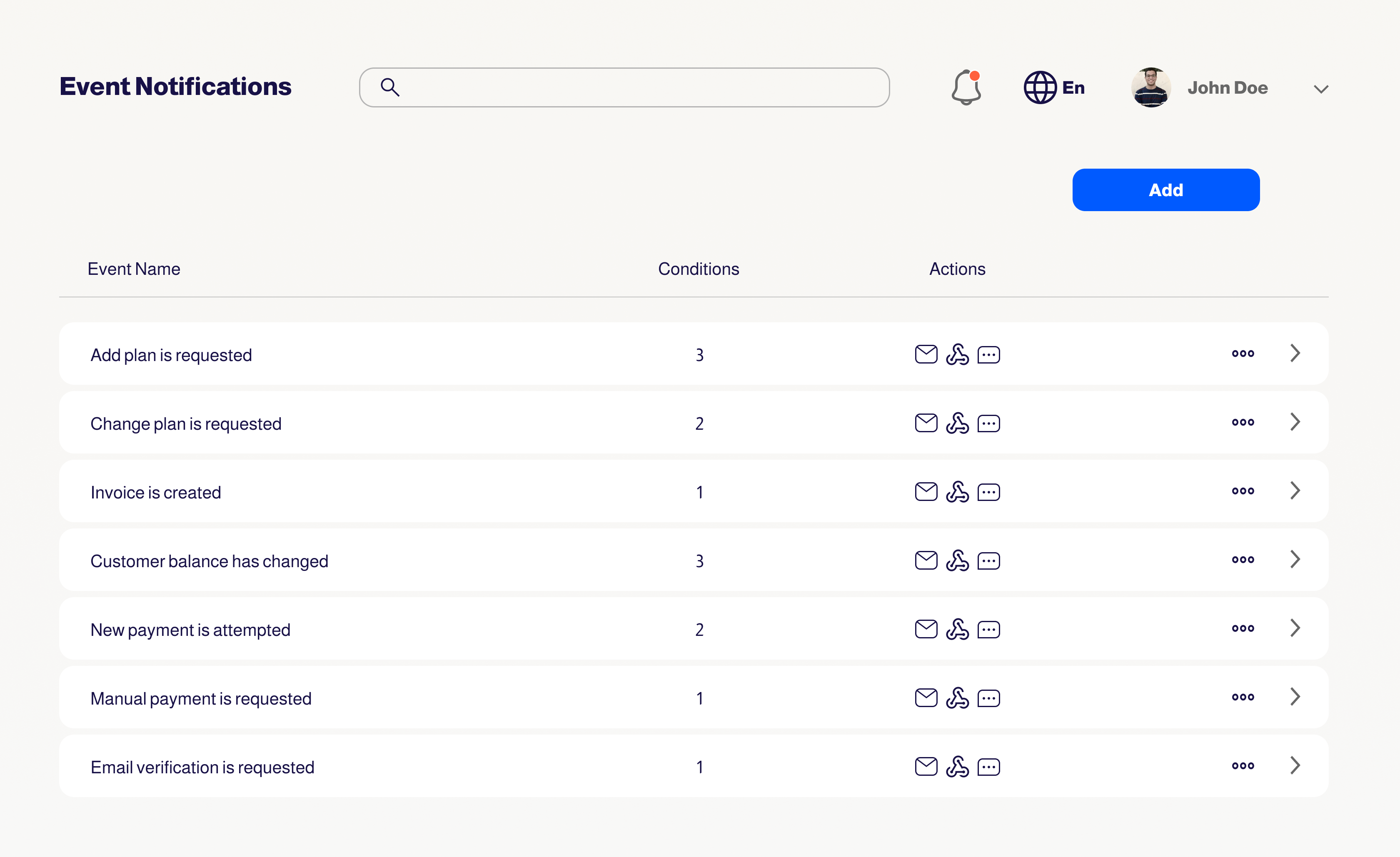
Edit Event: To edit any of your existing events, click on the arrow icon located in the respective cell, make the needed changes, and then save.
Delete Event: To delete an event notification, click on the ellipsis (...) located in the respective cell.
Add Event: To add a new event notification to your Subsbase site, click the "Add" button. You will then see a form with the following fields:
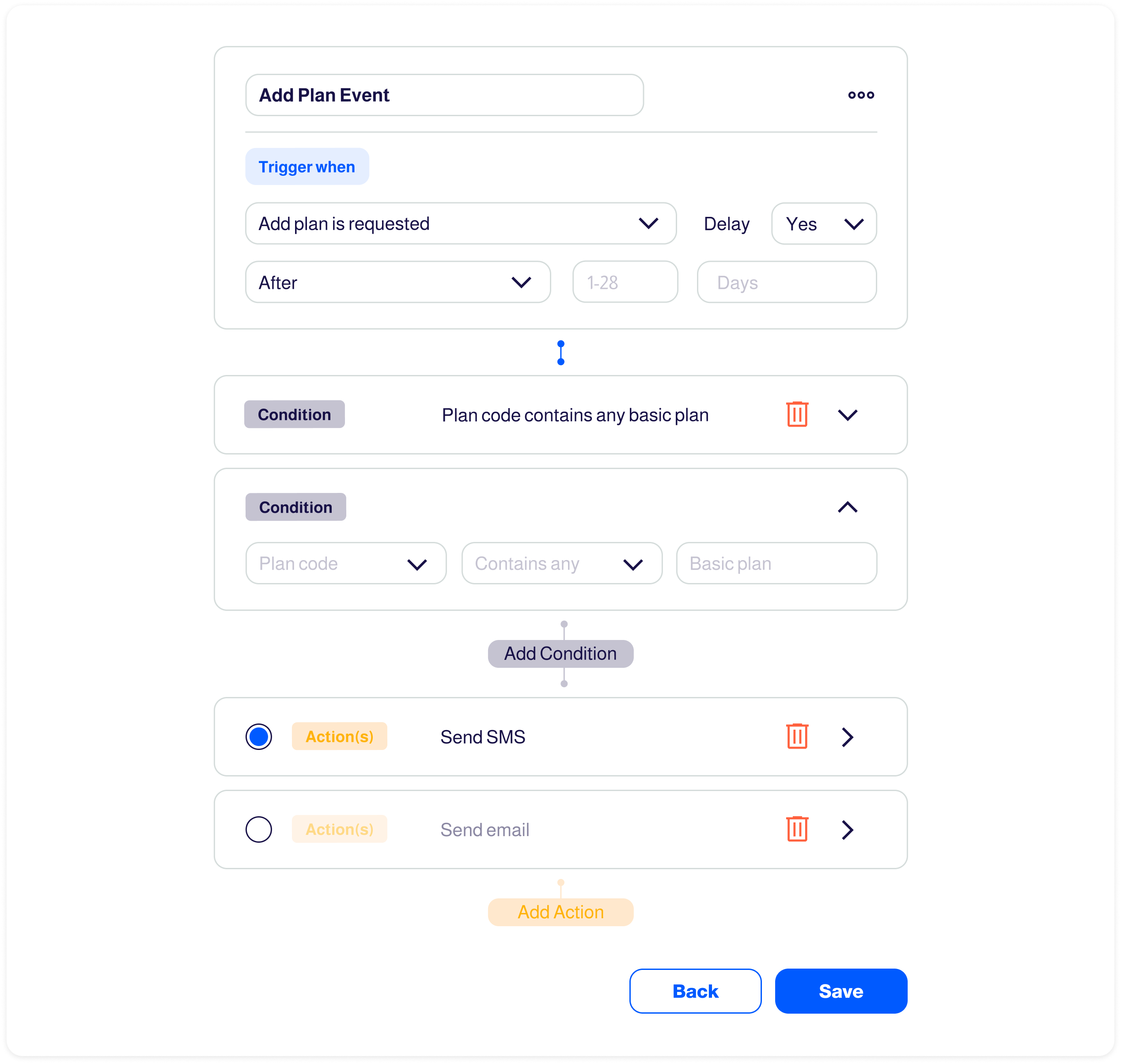
Event Name
This is just an internal name that is only shown to the Admin Portal users, which will not be shown to your customers/subscribers. However, we recommend setting up a naming convention within your company to help differentiate between your event notifications.
Trigger when
- List of Events: This is a selection of specific events that can be chosen to trigger automated actions.
- Configuring event notifications allows for the automation of actions whenever these selected events occur.
- So, if you set up a trigger when "Subscription is renewed," an automated action will occur every time a customer renews their subscription.
- For example: When the Subscription is renewed, send an email to the customer.
- Trigger when: Subscription is renewed
- Action: Send an email to the customer
- In this scenario, "Send Email" is the automated action that will occur when the event "Subscription is renewed" happens. Specifically, an email will be sent to the customer, with the recipient's email address being populated using the placeholder null from the list of available placeholders.
Delay
- When the delay toggle is turned on, you can delay the event notifications to be sent to your customers/subscribers when needed.
- This delay toggle is disabled by default.
- You have three options to choose from when the delay toggle is enabled:
- After: Select the number of day(s), week(s), month(s), or year(s) to specify the duration after which the notification will be sent.
- Specific Date: Select the calendar day of the month, to specify the notification date.
- Day of week: Select from Sunday to Saturday to specify the notification day.
Conditions
- This is an additional option that you can use for filtering, where you can configure complex event notifications that only match events under very specific conditions.
- Event Notifications whose attributes match a condition will trigger action(s). Notifications whose attributes do not match a condition will not.
Action(s) taken
- An action happens as a result of a trigger; it is a response from a triggered event.
- You can select as many actions as you want to be taken when the event is triggered.
- There are four available actions: Trigger Webhook, Send Email, Send SMS and Send Message.
Trigger Webhook
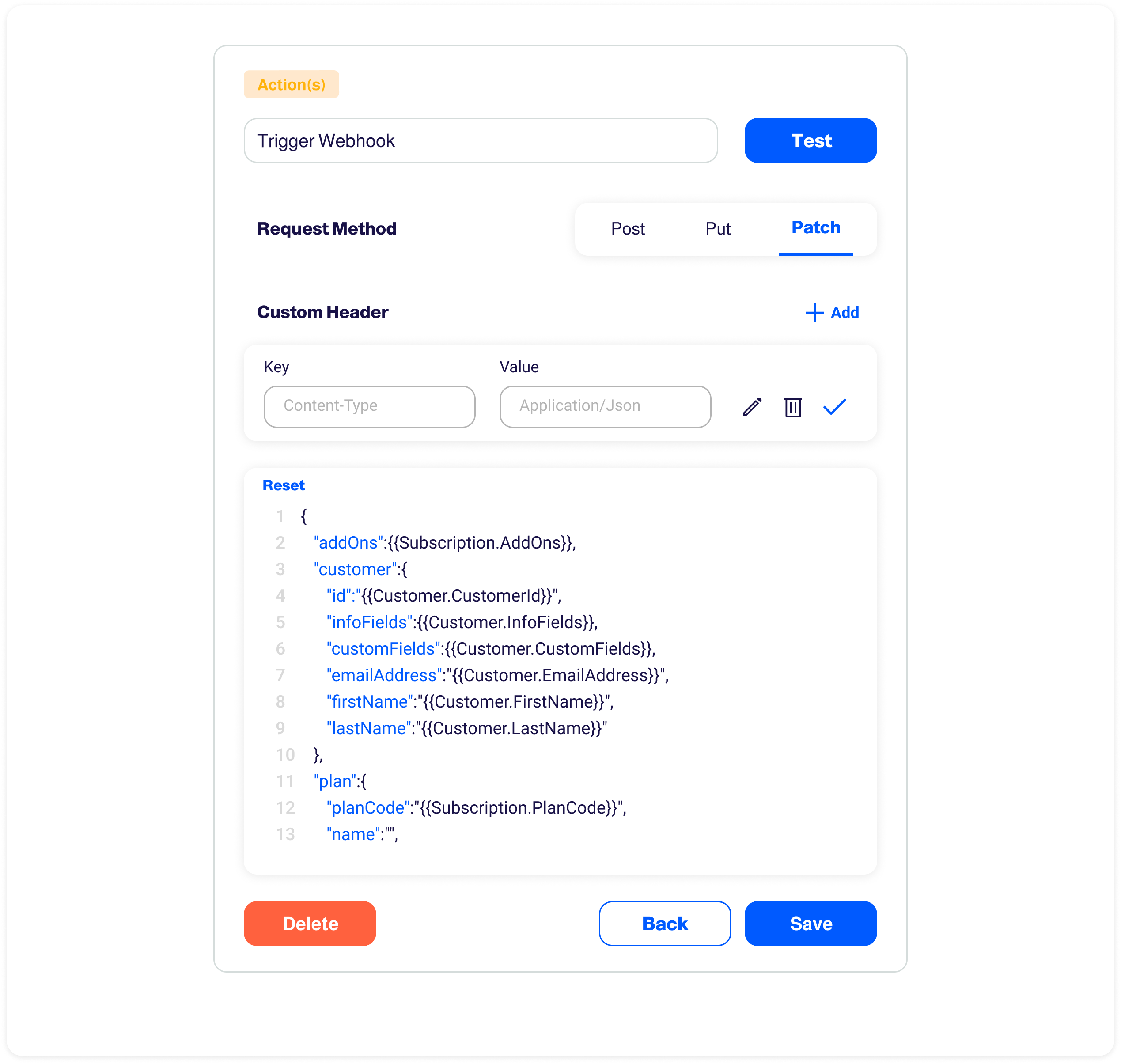
- Webhooks are automated event-driven messages sent from one system to another.
- Every time a specified event takes place, the webhook immediately sends a payload to a specified URL. To be able to receive the payload, you must add an endpoint.
- You can customize the approach you want to use from the request method.
- You can customize the webhooks payload using placeholders.
Send Email
Applicable when email or SMTP integration is available.
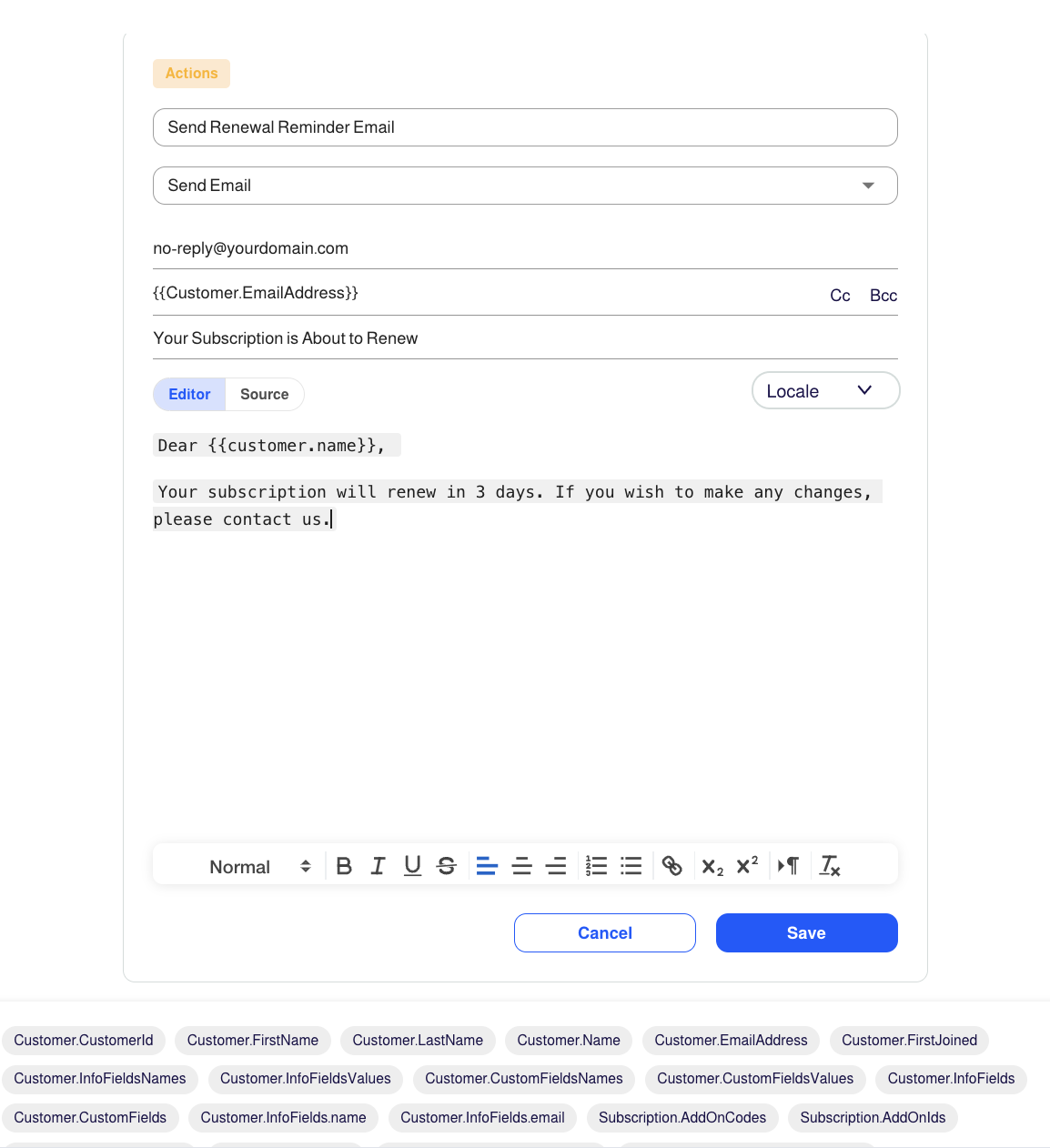
- Each email notification configuration is treated as a template to be used to formulate the final email that is going to be sent.
- During that process, all placeholders are replaced with the actual values. The available placeholders depend on the kind of event being triggered.
- You can select "Editor" to input text directly, or choose "Source" to enter HTML code.
- You can select the email language from the "Locale" dropdown, which lists the allowed languages for the site.
- For example, if the admin selects Arabic, emails will be sent in Arabic to customers whose preferred language is set to Arabic.
- If a customer has not specified a preferred language, the system will default to English.
For more detailed information, please refer to Localization.
- Provided below is a list of events along with the different Available Placeholders.
Email bodies could be HTML.
Send SMS
Applicable when integration is available.
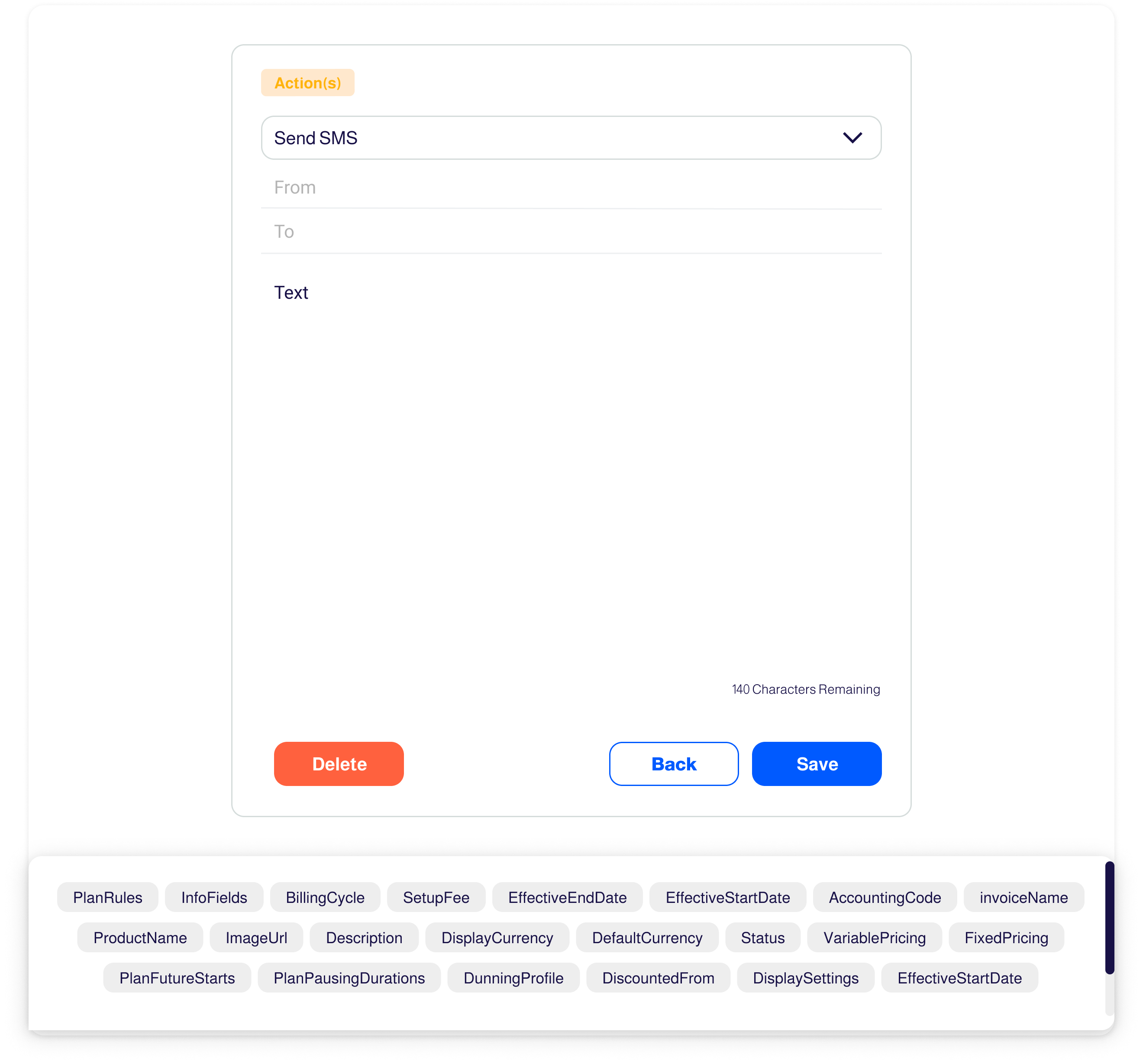
Send Message
Applicable when integration is available.
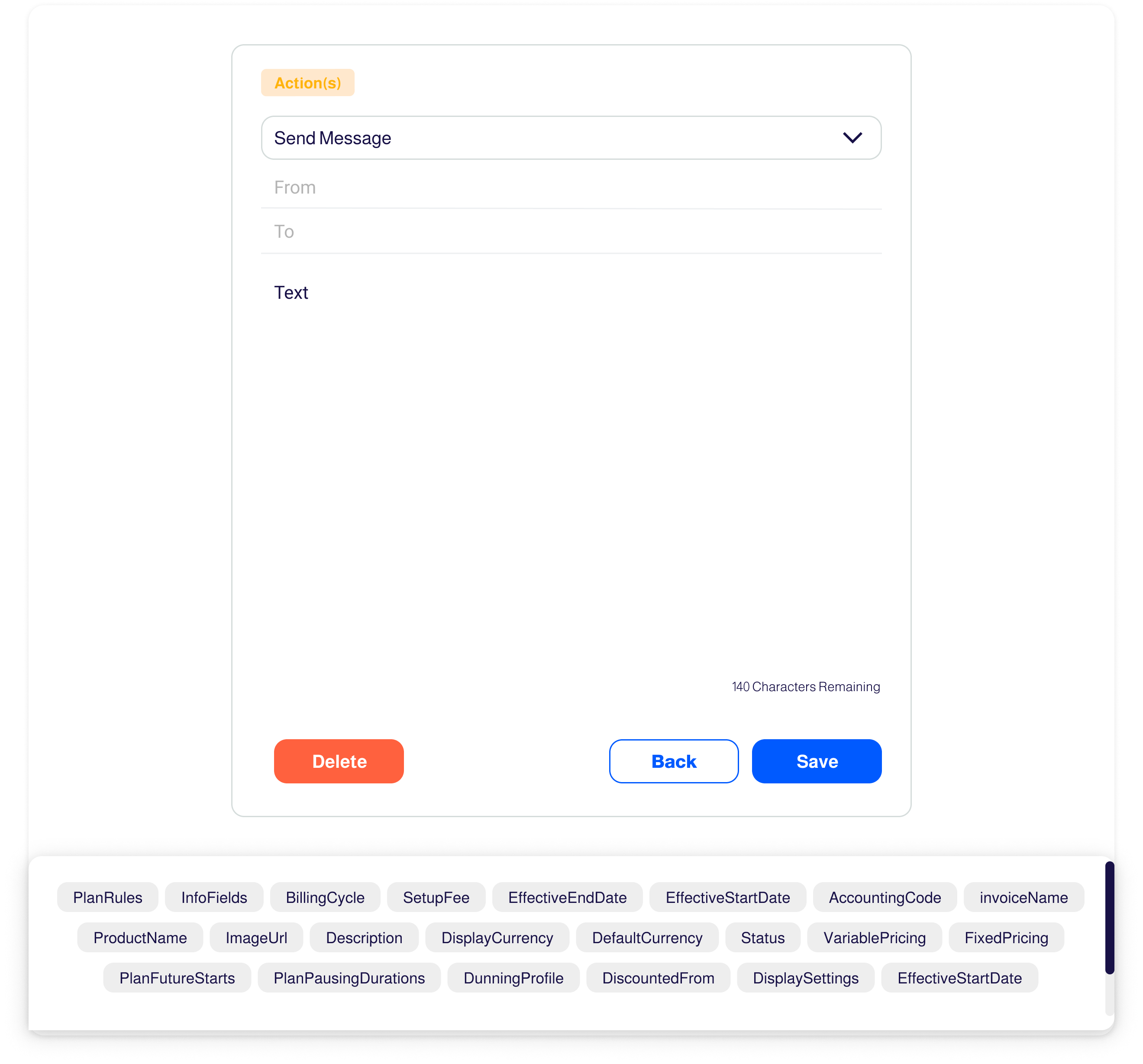
Available Events and Placeholders
- Event notifications, when triggered, can be sent to customers, admins, or both, depending on how they are configured. To learn how to create and manage events, refer to this guide.
- Each event notification comes with a set of placeholders that are used to dynamically insert relevant information about the event.
The placeholders must be enclosed within double curly brackets (null) and are case-sensitive.
Add plan is requested
- Trigger: This event is triggered when an admin adds a new plan to a customer's profile, initiating the process for subscription. It can be used to notify the customer to complete their subscription by filling out necessary details.
- Example: The customer receives a reminder email with a link to finish their subscription process to the subscription plan being requested.
Event's Placeholders:
{{Customer.CustomerId}}{{Customer.CustomFields}}{{Customer.CustomFieldsNames}}{{Customer.CustomFieldsValues}}{{Customer.EmailAddress}}{{Customer.FirstJoined}}{{Customer.FirstName}}{{Customer.InfoFields}}{{Customer.InfoFields.email}}{{Customer.InfoFields.name}}{{Customer.InfoFieldsNames}}{{Customer.InfoFieldsValues}}{{Customer.LastName}}{{Customer.Name}}{{Event.CheckoutUrl}}{{TriggerEvent}}{{UtcTimestamp}}
Addons have changed
- Trigger: This event is triggered when an admin modifies or updates the addons associated with a customer's subscription. It can be used to inform the customer about the change and provide them with updated details.
- Example: The customer receives an email or message notifying them that their subscription addons have been changed, including the new or updated addon details.
Event's Placeholders:
{{Customer.CustomFields}}{{Customer.CustomFieldsNames}}{{Customer.CustomFieldsValues}}{{Customer.CustomerId}}{{Customer.EmailAddress}}{{Customer.FirstJoined}}{{Customer.FirstName}}{{Customer.InfoFields}}{{Customer.InfoFields.name}}{{Customer.InfoFields.email}}{{Customer.InfoFieldsNames}}{{Customer.InfoFieldsValues}}{{Customer.LastName}}{{Customer.Name}}{{Customer.PreferredLanguage}}{{Event.Addons}}{{TriggerEvent}}{{UtcTimestamp}}
Card is about to expire
- Trigger: This event is triggered when a customer's payment card is nearing its expiration date. It can be used to remind the customer to update their card information to avoid any interruptions in service.To learn more, refer to Payment Methods.
- Example: The customer receives an email or SMS notifying them that their card is about to expire, along with a link to update their payment details.
Event's Placeholders:
{{Customer.CustomerId}}{{Customer.FirstName}}{{Customer.LastName}}{{Customer.Name}}{{Customer.EmailAddress}}{{Customer.FirstJoined}}{{Customer.InfoFieldsNames}}{{Customer.InfoFieldsValues}}{{Customer.CustomFieldsNames}}{{Customer.InfoFields}}{{Customer.CustomFields}}{{Customer.CustomFieldsValues}}{{Customer.InfoFields.name}}{{Customer.InfoFields.email}}{{Event.PaymentMethodId}}{{Event.ExpiryMonth}}{{Event.ExpiryYear}}{{Event.DisplayText}}{{Event.Url}}{{TriggerEvent}}{{UtcTimestamp}}
Change plan is requested
- Trigger: This event is triggered when an admin initiates the process to change a customer's current subscription plan to a new one. It can be used to notify the customer about the change request and any required actions.
- Example: The customer receives a notification confirming that a plan change has been requested, along with the details of the new plan and any next steps they need to take.
Event's Placeholders:
{{Customer.CustomerId}}{{Customer.CustomFields}}{{Customer.CustomFieldsNames}}{{Customer.CustomFieldsValues}}{{Customer.EmailAddress}}{{Customer.FirstJoined}}{{Customer.FirstName}}{{Customer.InfoFields}}{{Customer.InfoFields.email}}{{Customer.InfoFields.name}}{{Customer.InfoFieldsNames}}{{Customer.InfoFieldsValues}}{{Customer.LastName}}{{Customer.Name}}{{Event.CheckoutUrl}}{{TriggerEvent}}{{UtcTimestamp}}
Customer balance has changed
- Trigger: This event is triggered whenever a customer's account balance is updated, either due to a payment, refund, credit adjustment, or other financial transactions.
- Example: The customer receives an SMS notification informing them of the updated balance.
Event's Placeholders:
{{Customer.CustomerId}}{{Customer.CustomFields}}{{Customer.CustomFieldsNames}}{{Customer.CustomFieldsValues}}{{Customer.EmailAddress}}{{Customer.FirstJoined}}{{Customer.FirstName}}{{Customer.InfoFields}}{{Customer.InfoFields.email}}{{Customer.InfoFields.name}}{{Customer.InfoFieldsNames}}{{Customer.InfoFieldsValues}}{{Customer.LastName}}{{Customer.Name}}{{Event.CustomerPortalCurrency}}{{Event.NewBalanceBreakdown}}{{Event.NewBalanceInCustomerPortalCurrency}}{{Event.NewBalanceInReportingCurrency}}{{Event.RelatedEntity}}{{Event.RelatedEntityAmount}}{{Event.RelatedEntityCurrency}}{{Event.RelatedEntityId}}{{Event.ReportingCurrency}}{{TriggerEvent}}{{UtcTimestamp}}
Customer is created
- Trigger: This event is triggered when a new customer account is successfully created in the system.
- Example: A new customer signs up on your platform, and the admin receives an email notification with the customer's details for onboarding.
Event's Placeholders:
{{Customer.CustomerId}}{{Customer.CustomFields}}{{Customer.CustomFieldsNames}}{{Customer.CustomFieldsValues}}{{Customer.EmailAddress}}{{Customer.FirstJoined}}{{Customer.FirstName}}{{Customer.InfoFields}}{{Customer.InfoFields.email}}{{Customer.InfoFields.name}}{{Customer.InfoFieldsNames}}{{Customer.InfoFieldsValues}}{{Customer.LastName}}{{Customer.Name}}{{Event.Source}}{{TriggerEvent}}{{UtcTimestamp}}
Customer is requested to add payment method
- Trigger: This event is triggered when a request is sent to a customer to add a new payment method to their account. To learn more, refer to Payment Methods.
- Example: An admin requests a customer to add a payment method, and the customer receives an email with a link to update their payment details.
Event's Placeholders:
{{Customer.CustomerId}}{{Customer.CustomFields}}{{Customer.CustomFieldsNames}}{{Customer.CustomFieldsValues}}{{Customer.EmailAddress}}{{Customer.FirstJoined}}{{Customer.FirstName}}{{Customer.InfoFields}}{{Customer.InfoFields.email}}{{Customer.InfoFields.name}}{{Customer.InfoFieldsNames}}{{Customer.InfoFieldsValues}}{{Customer.LastName}}{{Customer.Name}}{{Event.Url}}{{TriggerEvent}}{{UtcTimestamp}}
Customer is requested to update payment method
- Trigger: This event is triggered when a request is sent to a customer to update their existing payment method. To learn more, refer to Payment Methods.
- Example: A customer’s saved payment method is about to expire, and they receive an SMS notification prompting them to update their card details.
Event's Placeholders:
{{Customer.CustomerId}}{{Customer.FirstName}}{{Customer.LastName}}{{Customer.Name}}{{Customer.EmailAddress}}{{Customer.FirstJoined}}{{Customer.InfoFieldsNames}}{{Customer.InfoFieldsValues}}{{Customer.CustomFieldsNames}}{{Customer.InfoFields}}{{Customer.CustomFields}}{{Customer.CustomFieldsValues}}{{Customer.InfoFields.name}}{{Customer.InfoFields.email}}{{Event.PaymentMethodId}}{{Event.ExpiryMonth}}{{Event.ExpiryYear}}{{Event.DisplayText}}{{Event.Url}}{{TriggerEvent}}{{UtcTimestamp}}
Dunning trial has failed
- Trigger: This event is triggered when a dunning process fails, typically due to a payment issue or an invalid payment method.
- Example: A customer’s payment attempt fails during the dunning process, and the customer receives an email prompting them to update their payment details to avoid service interruption.
Event's Placeholders:
{{Customer.CustomerId}}{{Customer.CustomFields}}{{Customer.CustomFieldsNames}}{{Customer.CustomFieldsValues}}{{Customer.EmailAddress}}{{Customer.FirstJoined}}{{Customer.FirstName}}{{Customer.InfoFields}}{{Customer.InfoFields.email}}{{Customer.InfoFields.name}}{{Customer.InfoFieldsNames}}{{Customer.InfoFieldsValues}}{{Customer.LastName}}{{Customer.Name}}{{Event.RelatedEntityId}}{{Event.TrialAmount}}{{Event.TrialNumber}}{{Trial.Template}}{{TriggerEvent}}{{UtcTimestamp}}
Dunning trials have completed
- Trigger: This event is triggered when the dunning process completes, either successfully (payment collected) or unsuccessfully (payment failed after all retries).
- Example: A customer’s payment ultimately fails after multiple retries in the dunning process, and the admin receives an email notification to deactivate the customer’s account.
Event's Placeholders:
{{Customer.CustomerId}}{{Customer.CustomFields}}{{Customer.CustomFieldsNames}}{{Customer.CustomFieldsValues}}{{Customer.EmailAddress}}{{Customer.FirstJoined}}{{Customer.FirstName}}{{Customer.InfoFields}}{{Customer.InfoFields.email}}{{Customer.InfoFields.name}}{{Customer.InfoFieldsNames}}{{Customer.InfoFieldsValues}}{{Customer.LastName}}{{Customer.Name}}{{Event.TrialsCount}}{{Event.TerminatingIndex}}{{Event.RelatedEntityId}}{{Event.RelatedEntity}}{{Event.TotalAmount}}{{Event.TrialsBreakdown}}{{Event.ActionOnEnd}}{{TriggerEvent}}{{UtcTimestamp}}
Email verification is requested
- Trigger: This event is triggered when a customer is prompted to verify their email address, typically during registration or when updating their email.
- Example: A new customer registers on the platform, and the customer receives an email with a verification link to confirm their email address.
Event's Placeholders:
{{Event.EmailAddress}}{{Event.FirstName}}{{Event.FullName}}{{Event.LastName}}{{Event.VerificationCode}}{{Event.VerificationUrl}}{{TriggerEvent}}{{UtcTimestamp}}
Invoice is created
- Trigger: This event is triggered when a new invoice is generated for a customer.
- Example: A customer’s subscription is billed, and the customer receives an email with the invoice details.
Event's Placeholders:
{{Customer.CustomerId}}{{Customer.CustomFields}}{{Customer.CustomFieldsNames}}{{Customer.CustomFieldsValues}}{{Customer.EmailAddress}}{{Customer.FirstJoined}}{{Customer.FirstName}}{{Customer.InfoFields}}{{Customer.InfoFields.email}}{{Customer.InfoFields.name}}{{Customer.InfoFieldsNames}}{{Customer.InfoFieldsValues}}{{Customer.LastName}}{{Customer.Name}}{{Event.Amount}}{{Event.Currency}}{{Event.InvoiceAdminUrl}}{{Event.InvoiceBilledOn}}{{Event.InvoiceCheckoutUrl}}{{Event.InvoiceDueOn}}{{Event.InvoiceId}}{{Event.InvoiceLineItems}}{{Event.InvoiceNumber}}{{Event.RelatedEntity}}{{Event.RelatedEntityId}}{{Event.InvoiceStatus}}{{TriggerEvent}}{{UtcTimestamp}}
Invoice is refunded
- Trigger: This event is triggered when an invoice is refunded, either partially or in full.
- Example: A customer’s invoice is refunded due to a dispute, and the customer receives an email notifying them of the refund with the updated invoice details.
Event's Placeholders:
{{Customer.CustomerId}}{{Customer.CustomFields}}{{Customer.CustomFieldsNames}}{{Customer.CustomFieldsValues}}{{Customer.EmailAddress}}{{Customer.FirstJoined}}{{Customer.FirstName}}{{Customer.InfoFields}}{{Customer.InfoFields.email}}{{Customer.InfoFields.name}}{{Customer.InfoFieldsNames}}{{Customer.InfoFieldsValues}}{{Customer.LastName}}{{Customer.Name}}{{Event.Amount}}{{Event.Currency}}{{Event.InvoiceLineItems}}{{Event.RefundDate}}{{Event.RefundedFromInvoiceId}}{{Event.RefundInvoiceId}}{{Event.RelatedEntity}}{{Event.RelatedEntityId}}{{TriggerEvent}}{{UtcTimestamp}}
Invoice needs manual payment
- Trigger: This event is triggered when an invoice is created, and the customer’s default payment method is set to a manual payment method (e.g., cash, cheque, or mobile wallet), requiring the customer to take action to complete the payment.
- Example: An invoice is generated for a customer with a manual payment method, and the customer receives an email with instructions on how to complete the payment using their selected method.
Event's Placeholders:
{{Customer.CustomerId}}{{Customer.CustomFields}}{{Customer.CustomFieldsNames}}{{Customer.CustomFieldsValues}}{{Customer.EmailAddress}}{{Customer.FirstJoined}}{{Customer.FirstName}}{{Customer.InfoFields}}{{Customer.InfoFields.email}}{{Customer.InfoFields.name}}{{Customer.InfoFieldsNames}}{{Customer.InfoFieldsValues}}{{Customer.LastName}}{{Customer.Name}}{{Event.Amount}}{{Event.Currency}}{{Event.InvoiceAdminUrl}}{{Event.InvoiceBilledOn}}{{Event.InvoiceCheckoutUrl}}{{Event.InvoiceDueOn}}{{Event.InvoiceId}}{{Event.InvoiceLineItems}}{{Event.InvoiceNumber}}{{Event.RelatedEntity}}{{Event.RelatedEntityId}}{{Event.InvoiceStatus}}{{TriggerEvent}}{{UtcTimestamp}}
Invoice payment link is requested
- Trigger: This event is triggered when a request is made to charge an invoice using the customer's default payment method. For more details, refer to the Request Payment documentation.
- Example: A customer has an open invoice, and an admin uses the "Request Payment" action to charge the full amount automatically using the customer’s default payment method.
Event's Placeholders:
{{Customer.CustomerId}}{{Customer.CustomFields}}{{Customer.CustomFieldsNames}}{{Customer.CustomFieldsValues}}{{Customer.EmailAddress}}{{Customer.FirstJoined}}{{Customer.FirstName}}{{Customer.InfoFields}}{{Customer.InfoFields.email}}{{Customer.InfoFields.name}}{{Customer.InfoFieldsNames}}{{Customer.InfoFieldsValues}}{{Customer.LastName}}{{Customer.Name}}{{Event.InvoiceId}}{{Event.InvoiceLineItems}}{{Event.InvoiceUrl}}{{Event.RelatedEntity}}{{Event.RelatedEntityId}}{{TriggerEvent}}{{UtcTimestamp}}
Invoice status is updated
- Trigger: This event is triggered when the status of an invoice changes (e.g., from Open to Paid, or from Overdue to Partially Paid).
- Example: A customer successfully pays their invoice, and the admin receives a notification via email that the invoice status has been updated to "Paid."
Event's Placeholders:
{{Customer.CustomerId}}{{Customer.CustomFields}}{{Customer.CustomFieldsNames}}{{Customer.CustomFieldsValues}}{{Customer.EmailAddress}}{{Customer.FirstJoined}}{{Customer.FirstName}}{{Customer.InfoFields}}{{Customer.InfoFields.email}}{{Customer.InfoFields.name}}{{Customer.InfoFieldsNames}}{{Customer.InfoFieldsValues}}{{Customer.LastName}}{{Customer.Name}}{{Event.Amount}}{{Event.Currency}}{{Event.InvoiceAdminUrl}}{{Event.InvoiceBilledOn}}{{Event.InvoiceCheckoutUrl}}{{Event.InvoiceDueOn}}{{Event.InvoiceId}}{{Event.InvoiceLineItems}}{{Event.InvoiceNumber}}{{Event.InvoicePaidOn}}{{Event.RelatedEntity}}{{Event.RelatedEntityId}}{{Event.InvoiceStatus}}{{TriggerEvent}}{{UtcTimestamp}}
Manual payment is requested
- Trigger: This event is triggered when a payment request is created for an invoice with a manual payment method.
- Example: An admin initiates a manual payment request for a customer's invoice, and the admin receives an email notification confirming that the request has been created.
Event's Placeholders:
{{Customer.CustomerId}}{{Customer.CustomFields}}{{Customer.CustomFieldsNames}}{{Customer.CustomFieldsValues}}{{Customer.EmailAddress}}{{Customer.FirstJoined}}{{Customer.FirstName}}{{Customer.InfoFields}}{{Customer.InfoFields.email}}{{Customer.InfoFields.name}}{{Customer.InfoFieldsNames}}{{Customer.InfoFieldsValues}}{{Customer.LastName}}{{Customer.Name}}{{Event.Amount}}{{Event.Currency}}{{Event.InvoiceId}}{{Event.InvoiceUrl}}{{TriggerEvent}}{{UtcTimestamp}}
Move plan is requested (Deprecated)
{name=""ic:round-warning-amber"" class=""sb-icon""} This event is deprecated. Use Change plan is requested instead.
{{Customer.CustomFields}}{{Customer.CustomFieldsNames}}{{Customer.CustomFieldsValues}}{{Customer.CustomerId}}{{Customer.EmailAddress}}{{Customer.FirstJoined}}{{Customer.FirstName}}{{Customer.InfoFields}}{{Customer.InfoFields.email}}{{Customer.InfoFields.name}}{{Customer.InfoFieldsNames}}{{Customer.InfoFieldsValues}}{{Customer.LastName}}{{Customer.Name}}{{Event.CheckoutUrl}}{{TriggerEvent}}{{UtcTimestamp}}
New customer portal user is created
- Trigger: This event is triggered when a new customer portal is created upon the creation of a customer in the system.
- Example: A customer registers on your platform, and a new customer portal is automatically created for them. The admin receives an email notification that the customer portal has been successfully set up, allowing the customer to manage subscriptions, payment methods, invoices, and personal details.
Event's Placeholders:
{{Customer.CustomerId}}{{Customer.EmailAddress}}{{Customer.FirstName}}{{Customer.LastName}}{{Customer.Name}}{{Password}}{{TriggerEvent}}{{UtcTimestamp}}
New payment is attempted
- Trigger: This event is triggered when a new payment attempt is made for an invoice.
- Example: A customer attempts to pay their invoice using their saved payment method, and the admin receives an email notification about the payment attempt, including the status (success or failure).
Event's Placeholders:
{{Customer.CustomerId}}{{Customer.CustomFields}}{{Customer.CustomFieldsNames}}{{Customer.CustomFieldsValues}}{{Customer.EmailAddress}}{{Customer.FirstJoined}}{{Customer.FirstName}}{{Customer.InfoFields}}{{Customer.InfoFields.email}}{{Customer.InfoFields.name}}{{Customer.InfoFieldsNames}}{{Customer.InfoFieldsValues}}{{Customer.LastName}}{{Customer.Name}}{{Event.Amount}}{{Event.ConversionRate}}{{Event.Currency}}{{Event.FailureReason}}{{Event.GatewayResponse}}{{Event.InvoiceNumber}}{{Event.PaymentMethod}}{{Event.PaymentMethodProperties}}{{Event.RelatedEntity}}{{Event.RelatedEntityId}}{{Event.TransactionStatus}}{{Event.TransactionTimeStamp}}{{TriggerEvent}}{{UtcTimestamp}}
New subscriber is signed up (Deprecated)
This event is deprecated. Use Plan subscription is activated instead.
{{Customer.CustomerId}}{{Customer.CustomFields}}{{Customer.CustomFieldsNames}}{{Customer.CustomFieldsValues}}{{Customer.EmailAddress}}{{Customer.FirstJoined}}{{Customer.FirstName}}{{Customer.InfoFields}}{{Customer.InfoFields.email}}{{Customer.InfoFields.name}}{{Customer.InfoFieldsNames}}{{Customer.InfoFieldsValues}}{{Customer.LastName}}{{Customer.Name}}{{Event.CouponAmount}}{{Event.CouponCode}}{{Event.CouponName}}{{Event.CouponType}}{{Subscription.AddOnCodes}}{{Subscription.AddOnIds}}{{Subscription.AddOnNames}}{{Subscription.AddOns}}{{Subscription.BillingCycleInfo.Duration}}{{Subscription.BillingCycleInfo.Unit}}{{Subscription.BillingType}}{{Subscription.Id}}{{Subscription.Name}}{{Subscription.PlanCode}}{{Subscription.Pricing.Price}}{{Subscription.Pricing.Taxes}}{{Subscription.PricingModel}}{{Subscription.ProductName}}{{Subscription.Quantity}}{{Subscription.SetupFee}}{{Subscription.SiteId}}{{Subscription.Status}}{{Subscription.TrailPeriod.Duration}}{{Subscription.TrailPeriod.Unit}}{{TriggerEvent}}{{UtcTimestamp}}
New subscription is added
- Trigger: This event is triggered when a customer subscribes to a new plan, or when an admin adds a new plan to a customer's account.
- Example: A customer subscribes to a new plan, or an admin adds a new plan for a customer, and the customer receives an email confirming the new subscription. The admin receives a webhook notification about the new subscription being added to the customer's account.
Event's Placeholders:
{{Customer.CustomerId}}{{Customer.CustomFields}}{{Customer.CustomFieldsNames}}{{Customer.CustomFieldsValues}}{{Customer.EmailAddress}}{{Customer.FirstJoined}}{{Customer.FirstName}}{{Customer.InfoFields}}{{Customer.InfoFields.email}}{{Customer.InfoFields.name}}{{Customer.InfoFieldsNames}}{{Customer.InfoFieldsValues}}{{Customer.LastName}}{{Customer.Name}}{{Event.CheckoutInvoiceUrl}}{{Event.CouponAmount}}{{Event.CouponCode}}{{Event.CouponName}}{{Event.CouponType}}{{Subscription.AddOnCodes}}{{Subscription.AddOnIds}}{{Subscription.AddOnNames}}{{Subscription.AddOns}}{{Subscription.BillingCycleInfo.Duration}}{{Subscription.BillingCycleInfo.Unit}}{{Subscription.BillingType}}{{Subscription.Id}}{{Subscription.Name}}{{Subscription.PlanCode}}{{Subscription.Pricing.Price}}{{Subscription.Pricing.Taxes}}{{Subscription.PricingModel}}{{Subscription.ProductName}}{{Subscription.Quantity}}{{Subscription.SetupFee}}{{Subscription.SiteId}}{{Subscription.Status}}{{Subscription.TrailPeriod.Duration}}{{Subscription.TrailPeriod.Unit}}{{TriggerEvent}}{{UtcTimestamp}}
One-time payment is completed
- Trigger: This event is triggered when a one-time payment is successfully processed for a customer.
- Example: A customer makes a one-time purchase (e.g., for a product or service not tied to a subscription), and the customer receives an email confirming the successful payment. The admin is notified via webhook about the completed transaction.
Event's Placeholders:
{{Customer.CustomerId}}{{Customer.CustomFields}}{{Customer.CustomFieldsNames}}{{Customer.CustomFieldsValues}}{{Customer.EmailAddress}}{{Customer.FirstJoined}}{{Customer.FirstName}}{{Customer.InfoFields}}{{Customer.InfoFields.email}}{{Customer.InfoFields.name}}{{Customer.InfoFieldsNames}}{{Customer.InfoFieldsValues}}{{Customer.LastName}}{{Customer.Name}}{{Event.PaymentLinkCode}}{{Event.InvoiceId}}{{TriggerEvent}}{{UtcTimestamp}}
One-time payment invoice is paid
- Trigger: This event is triggered when a one-time payment invoice is fully paid by a customer.
- Example: A customer pays an invoice for a one-time purchase, and the admin receives an email confirming the payment has been completed.
Event's Placeholders:
{{Customer CustomFields}}{{Customer CustomFieldsNames}}{{Customer CustomFieldsValues}}{{Customer CustomerId}}{{Customer EmailAddress}}{{Customer FirstJoined}}{{Customer FirstName}}{{Customer InfoFields}}{{Customer InfoFields name}}{{Customer InfoFields email}}{{Customer InfoFieldsNames}}{{Customer InfoFieldsValues}}{{Customer LastName}}{{Customer Name}}{{Customer PreferredLanguage}}{{Event InvoiceId}}{{Event InvoiceTotal}}{{Event OneTimePaymentCode}}{{Event OneTimePaymentName}}{{TriggerEvent}}{{UtcTimestamp}}
Plan subscription is activated
- Trigger: This event is triggered when a plan subscription becomes active for a customer.
- Example: A customer completes the payment for a new plan and receives an email confirming that their plan subscription is now active. The admin is notified via webhook about the activation.
Event's Placeholders:
{{Customer.CustomerId}}{{Customer.CustomFields}}{{Customer.CustomFieldsNames}}{{Customer.CustomFieldsValues}}{{Customer.EmailAddress}}{{Customer.FirstJoined}}{{Customer.FirstName}}{{Customer.InfoFields}}{{Customer.InfoFields.email}}{{Customer.InfoFields.name}}{{Customer.InfoFieldsNames}}{{Customer.InfoFieldsValues}}{{Customer.LastName}}{{Customer.Name}}{{Event.CouponAmount}}{{Event.CouponCode}}{{Event.CouponName}}{{Event.CouponType}}{{Event.OldPlanName}}{{Event.OldPlanSubscriptionId}}{{Subscription.AddOnCodes}}{{Subscription.AddOnIds}}{{Subscription.AddOnNames}}{{Subscription.AddOns}}{{Subscription.BillingCycleInfo.Duration}}{{Subscription.BillingCycleInfo.Unit}}{{Subscription.BillingType}}{{Subscription.Id}}{{Subscription.Name}}{{Subscription.PlanCode}}{{Subscription.Pricing.Price}}{{Subscription.Pricing.Taxes}}{{Subscription.PricingModel}}{{Subscription.ProductName}}{{Subscription.Quantity}}{{Subscription.SetupFee}}{{Subscription.SiteId}}{{Subscription.Status}}{{Subscription.TrailPeriod.Duration}}{{Subscription.TrailPeriod.Unit}}{{TriggerEvent}}{{UtcTimestamp}}
Scheduled payment checkout is completed
- Trigger: This event is triggered when a customer finishes paying through a payment link sent by the admin for a scheduled payment.
- Example: An admin sends a payment link for a scheduled payment to the customer, who completes the payment. The admin receives a notification via webhook once the checkout is successfully completed.
Event's Placeholders:
{{Customer.CustomerId}}{{Customer.CustomFields}}{{Customer.CustomFieldsNames}}{{Customer.CustomFieldsValues}}{{Customer.EmailAddress}}{{Customer.FirstJoined}}{{Customer.FirstName}}{{Customer.InfoFields}}{{Customer.InfoFields.email}}{{Customer.InfoFields.name}}{{Customer.InfoFieldsNames}}{{Customer.InfoFieldsValues}}{{Customer.LastName}}{{Customer.Name}}{{Event.Amount}}{{Event.Date}}{{Event.Name}}{{Event.Reference}}{{Event.ScheduledPaymentId}}{{TriggerEvent}}{{UtcTimestamp}}
Scheduled payment is deleted
- Trigger: This event is triggered when a scheduled payment is deleted from a customer’s account.
- Example: An admin deletes a scheduled payment, and the customer receives an email notification about the deletion.
Event's Placeholders:
{{Customer.CustomFields}}{{Customer.CustomFieldsNames}}{{Customer.CustomFieldsValues}}{{Customer.CustomerId}}{{Customer.EmailAddress}}{{Customer.FirstName}}{{Customer.FirstJoined}}{{Customer.InfoFields}}{{Customer.InfoFields.email}}{{Customer.InfoFields.name}}{{Customer.InfoFieldsNames}}{{Customer.InfoFieldsValues}}{{Customer.LastName}}{{Customer.Name}}{{DeletedScheduledPaymentsIds}}{{DeletedScheduledPaymentsNames}}{{Event.PaymentScheduleId}}{{TriggerEvent}}{{UtcTimestamp}}
Scheduled payment is overdue
- Trigger: This event is triggered when a scheduled payment has passed its due date without being completed.
- Example: A scheduled payment misses its due date, and the admin receives an email notification alerting them that the payment is overdue.
Event's Placeholders:
{{Customer.CustomerId}}{{Customer.CustomFields}}{{Customer.CustomFieldsNames}}{{Customer.CustomFieldsValues}}{{Customer.EmailAddress}}{{Customer.FirstJoined}}{{Customer.FirstName}}{{Customer.InfoFields}}{{Customer.InfoFields.email}}{{Customer.InfoFields.name}}{{Customer.InfoFieldsNames}}{{Customer.InfoFieldsValues}}{{Event.PaymentScheduleId}}{{Event.ScheduledPaymentId}}{{Event.ScheduledPaymentName}}{{Event.ScheduledPaymentReference}}{{Event.ScheduledPaymentAmount}}{{TriggerEvent}}{{UtcTimestamp}}
Scheduled payment is paid
- Trigger: This event is triggered when a scheduled payment is successfully paid and the payment status is updated to "Paid."
- Example: A customer successfully completes a scheduled payment, and the admin receives an email notification that the payment status has been updated to "Paid."
Event's Placeholders:
{{Customer.CustomerId}}{{Customer.CustomFields}}{{Customer.CustomFieldsNames}}{{Customer.CustomFieldsValues}}{{Customer.EmailAddress}}{{Customer.FirstJoined}}{{Customer.FirstName}}{{Customer.InfoFields}}{{Customer.InfoFields.email}}{{Customer.InfoFields.name}}{{Customer.InfoFieldsNames}}{{Customer.InfoFieldsValues}}{{Event.PaymentScheduleId}}{{Event.ScheduledPaymentId}}{{Event.ScheduledPaymentName}}{{Event.ScheduledPaymentReference}}{{Event.ScheduledPaymentAmount}}{{TriggerEvent}}{{UtcTimestamp}}
Scheduled payment is updated
- Trigger: This event is triggered when a scheduled payment is modified, such as changing the amount, payment date, or other details.
- Example: An admin updates a scheduled payment for a customer (e.g., changes the payment date or amount), and the customer receives an email notification about the update.
Event's Placeholders:
{{Customer.CustomerId}}{{Customer.CustomFields}}{{Customer.CustomFieldsNames}}{{Customer.CustomFieldsValues}}{{Customer.EmailAddress}}{{Customer.FirstJoined}}{{Customer.FirstName}}{{Customer.InfoFields}}{{Customer.InfoFields.email}}{{Customer.InfoFields.name}}{{Customer.InfoFieldsNames}}{{Customer.InfoFieldsValues}}{{Event.PaymentScheduleId}}{{Event.ScheduledPaymentId}}{{Event.ScheduledPaymentName}}{{Event.ScheduledPaymentReference}}{{Event.ScheduledPaymentDate}}{{Event.ScheduledPaymentAmount}}{{TriggerEvent}}{{UtcTimestamp}}
Scheduled payment link is requested
- Trigger: This event is triggered when an admin requests a scheduled payment link to be sent to a customer for a scheduled payment.
- Example: An admin requests a payment link for a scheduled payment to be sent to the customer, and the admin is notified once the link has been successfully sent.
Event's Placeholders:
{{Customer.CustomFields}}{{Customer.CustomFieldsNames}}{{Customer.CustomFieldsValues}}{{Customer.EmailAddress}}{{Customer.FirstJoined}}{{Customer.FirstName}}{{Customer.InfoFields}}{{Customer.InfoFields.email}}{{Customer.InfoFields.name}}{{Customer.InfoFieldsNames}}{{Customer.InfoFieldsValues}}{{Customer.LastName}}{{Customer.Name}}{{Customer.CustomerId}}{{Event.CheckoutUrl}}{{Event.ScheduledPaymentAmount}}{{Event.ScheduledPaymentDate}}{{Event.ScheduledPaymentId}}{{Event.ScheduledPaymentName}}{{Event.ScheduledPaymentReference}}{{TriggerEvent}}{{UtcTimestamp}}
Subscriber’s info is updated
- Trigger: This event is triggered when a subscriber's details (such as contact, payment, or subscription information) are updated.
- Example: A customer updates their contact or billing details, and the admin receives a notification about the updated information.
Event's Placeholders:
{{Customer.CustomerId}}{{Customer.CustomFields}}{{Customer.CustomFieldsNames}}{{Customer.CustomFieldsValues}}{{Customer.EmailAddress}}{{Customer.FirstJoined}}{{Customer.FirstName}}{{Customer.InfoFields}}{{Customer.InfoFields.email}}{{Customer.InfoFields.name}}{{Customer.InfoFieldsNames}}{{Customer.InfoFieldsValues}}{{Customer.LastName}}{{Customer.Name}}{{TriggerEvent}}{{UpdatedInfoFieldsNames}}{{UpdatedInfoFieldsValues}}{{UtcTimestamp}}
Subscription is about to renew
- Trigger: This event is triggered when a subscription is about to renew, typically shortly before the renewal date.
- Example: A customer’s subscription is nearing its renewal date, and they receive an email reminder about the upcoming renewal.
Event's Placeholders:
{{Customer.CustomerId}}{{Customer.CustomFields}}{{Customer.CustomFieldsNames}}{{Customer.CustomFieldsValues}}{{Customer.EmailAddress}}{{Customer.FirstJoined}}{{Customer.FirstName}}{{Customer.InfoFields}}{{Customer.InfoFields.email}}{{Customer.InfoFields.name}}{{Customer.InfoFieldsNames}}{{Customer.InfoFieldsValues}}{{Customer.LastName}}{{Customer.Name}}{{Event.RenewSubscriptionDate}}{{Subscription.AddOnCodes}}{{Subscription.AddOnIds}}{{Subscription.AddOnNames}}{{Subscription.AddOns}}{{Subscription.BillingCycleInfo.Duration}}{{Subscription.BillingCycleInfo.Unit}}{{Subscription.BillingType}}{{Subscription.Id}}{{Subscription.Name}}{{Subscription.PlanCode}}{{Subscription.Pricing.Price}}{{Subscription.Pricing.Taxes}}{{Subscription.PricingModel}}{{Subscription.ProductName}}{{Subscription.Quantity}}{{Subscription.SetupFee}}{{Subscription.SiteId}}{{Subscription.Status}}{{Subscription.TrailPeriod.Duration}}{{Subscription.TrailPeriod.Unit}}{{TriggerEvent}}{{UtcTimestamp}}
Subscription is canceling
- Trigger: This event is triggered when the process of canceling a subscription is in progress, but the subscription has not been officially terminated yet.
- Example: A customer initiates the cancellation of their subscription, and the admin receives a notification that the subscription is in the process of being canceled but can still be resumed later.
Event's Placeholders:
{{Customer.CustomerId}}{{Customer.CustomFields}}{{Customer.CustomFieldsNames}}{{Customer.CustomFieldsValues}}{{Customer.EmailAddress}}{{Customer.FirstJoined}}{{Customer.FirstName}}{{Customer.InfoFields}}{{Customer.InfoFields.email}}{{Customer.InfoFields.name}}{{Customer.InfoFieldsNames}}{{Customer.InfoFieldsValues}}{{Customer.LastName}}{{Customer.Name}}{{Subscription.AddOnCodes}}{{Subscription.AddOnIds}}{{Subscription.AddOnNames}}{{Subscription.AddOns}}{{Subscription.BillingCycleInfo.Duration}}{{Subscription.BillingCycleInfo.Unit}}{{Subscription.BillingType}}{{Subscription.Id}}{{Subscription.Name}}{{Subscription.PlanCode}}{{Subscription.Pricing.Price}}{{Subscription.Pricing.Taxes}}{{Subscription.PricingModel}}{{Subscription.ProductName}}{{Subscription.Quantity}}{{Subscription.SetupFee}}{{Subscription.SiteId}}{{Subscription.Status}}{{Subscription.TrailPeriod.Duration}}{{Subscription.TrailPeriod.Unit}}{{TriggerEvent}}{{UtcTimestamp}}
Subscription is canceled
- Trigger: This event is triggered when a subscription is officially canceled and terminated.
- Example: A customer's subscription is canceled, and the admin receives a notification confirming that the subscription has been fully terminated. The customer may also receive an email confirming the cancelation, based on the event's configuration.
Event's Placeholders:
{{Customer.CustomerId}}{{Customer.CustomFields}}{{Customer.CustomFieldsNames}}{{Customer.CustomFieldsValues}}{{Customer.EmailAddress}}{{Customer.FirstJoined}}{{Customer.FirstName}}{{Customer.InfoFields}}{{Customer.InfoFields.email}}{{Customer.InfoFields.name}}{{Customer.InfoFieldsNames}}{{Customer.InfoFieldsValues}}{{Customer.LastName}}{{Customer.Name}}{{Subscription.AddOnCodes}}{{Subscription.AddOnIds}}{{Subscription.AddOnNames}}{{Subscription.AddOns}}{{Subscription.BillingCycleInfo.Duration}}{{Subscription.BillingCycleInfo.Unit}}{{Subscription.BillingType}}{{Subscription.Id}}{{Subscription.Name}}{{Subscription.PlanCode}}{{Subscription.Pricing.Price}}{{Subscription.Pricing.Taxes}}{{Subscription.PricingModel}}{{Subscription.ProductName}}{{Subscription.Quantity}}{{Subscription.SetupFee}}{{Subscription.SiteId}}{{Subscription.Status}}{{Subscription.TrailPeriod.Duration}}{{Subscription.TrailPeriod.Unit}}{{TriggerEvent}}{{UtcTimestamp}}
Subscription is paused
- Trigger: This event is triggered when a subscription is temporarily paused but has not been canceled. It can be resumed at a later time.
- Example: The admin pauses a customer’s subscription, and the customer receives an email notifying them about the pause.
Event's Placeholders:
{{Customer.CustomerId}}{{Customer.CustomFields}}{{Customer.CustomFieldsNames}}{{Customer.CustomFieldsValues}}{{Customer.EmailAddress}}{{Customer.FirstJoined}}{{Customer.FirstName}}{{Customer.InfoFields}}{{Customer.InfoFields.email}}{{Customer.InfoFields.name}}{{Customer.InfoFieldsNames}}{{Customer.InfoFieldsValues}}{{Customer.LastName}}{{Customer.Name}}{{Event.PausingDuration}}{{Event.PausingUnit}}{{Event.ResumeDate}}{{Subscription.AddOnCodes}}{{Subscription.AddOnIds}}{{Subscription.AddOnNames}}{{Subscription.AddOns}}{{Subscription.BillingCycleInfo.Duration}}{{Subscription.BillingCycleInfo.Unit}}{{Subscription.BillingType}}{{Subscription.Id}}{{Subscription.Name}}{{Subscription.PlanCode}}{{Subscription.Pricing.Price}}{{Subscription.Pricing.Taxes}}{{Subscription.PricingModel}}{{Subscription.ProductName}}{{Subscription.Quantity}}{{Subscription.SetupFee}}{{Subscription.SiteId}}{{Subscription.Status}}{{Subscription.TrailPeriod.Duration}}{{Subscription.TrailPeriod.Unit}}{{TriggerEvent}}{{UtcTimestamp}}
Subscription is reactivated
- Trigger: This event is triggered when a subscription is reactivated after being suspended, making it active again for use.
- Example: An admin reactivates a customer’s suspended subscription, and the customer receives an email notifying them that their subscription is now active again.
Event's Placeholders:
{{Customer.CustomerId}}{{Customer.CustomFields}}{{Customer.CustomFieldsNames}}{{Customer.CustomFieldsValues}}{{Customer.EmailAddress}}{{Customer.FirstJoined}}{{Customer.FirstName}}{{Customer.InfoFields}}{{Customer.InfoFields.email}}{{Customer.InfoFields.name}}{{Customer.InfoFieldsNames}}{{Customer.InfoFieldsValues}}{{Customer.LastName}}{{Customer.Name}}{{Subscription.AddOnCodes}}{{Subscription.AddOnIds}}{{Subscription.AddOnNames}}{{Subscription.AddOns}}{{Subscription.BillingCycleInfo.Duration}}{{Subscription.BillingCycleInfo.Unit}}{{Subscription.BillingType}}{{Subscription.Id}}{{Subscription.Name}}{{Subscription.PlanCode}}{{Subscription.Pricing.Price}}{{Subscription.Pricing.Taxes}}{{Subscription.PricingModel}}{{Subscription.ProductName}}{{Subscription.Quantity}}{{Subscription.SetupFee}}{{Subscription.SiteId}}{{Subscription.Status}}{{Subscription.TrailPeriod.Duration}}{{Subscription.TrailPeriod.Unit}}{{TriggerEvent}}{{UtcTimestamp}}
Subscription is renewed
- Trigger: This event is triggered when a subscription is successfully renewed.
- Example: A customer’s subscription is renewed, and they receive an email confirming the renewal.
Event's Placeholders:
{{Customer.CustomerId}}{{Customer.CustomFields}}{{Customer.CustomFieldsNames}}{{Customer.CustomFieldsValues}}{{Customer.EmailAddress}}{{Customer.FirstJoined}}{{Customer.FirstName}}{{Customer.InfoFields}}{{Customer.InfoFields.email}}{{Customer.InfoFields.name}}{{Customer.InfoFieldsNames}}{{Customer.InfoFieldsValues}}{{Customer.LastName}}{{Customer.Name}}{{Subscription.AddOnCodes}}{{Subscription.AddOnIds}}{{Subscription.AddOnNames}}{{Subscription.AddOns}}{{Subscription.BillingCycleInfo.Duration}}{{Subscription.BillingCycleInfo.Unit}}{{Subscription.BillingType}}{{Subscription.CurrentBillingCycle.End}}{{Subscription.CurrentBillingCycle.Index}}{{Subscription.CurrentBillingCycle.InvoiceId}}{{Subscription.CurrentBillingCycle.Start}}{{Subscription.Id}}{{Subscription.Name}}{{Subscription.PlanCode}}{{Subscription.Pricing.Price}}{{Subscription.Pricing.Taxes}}{{Subscription.PricingModel}}{{Subscription.ProductName}}{{Subscription.Quantity}}{{Subscription.SetupFee}}{{Subscription.SiteId}}{{Subscription.Status}}{{Subscription.TrailPeriod.Duration}}{{Subscription.TrailPeriod.Unit}}{{TriggerEvent}}{{UtcTimestamp}}
Subscription is resumed
- Trigger: This event is triggered when a paused subscription is resumed and becomes active again.
- Example: An admin resumes a customer’s paused subscription, and the customer receives an email notifying them that their subscription is now active again.
Event's Placeholders:
{{Customer.CustomerId}}{{Customer.CustomFields}}{{Customer.CustomFieldsNames}}{{Customer.CustomFieldsValues}}{{Customer.EmailAddress}}{{Customer.FirstJoined}}{{Customer.FirstName}}{{Customer.InfoFields}}{{Customer.InfoFields.email}}{{Customer.InfoFields.name}}{{Customer.InfoFieldsNames}}{{Customer.InfoFieldsValues}}{{Customer.LastName}}{{Customer.Name}}{{Event.ResumeDate}}{{Subscription.AddOnCodes}}{{Subscription.AddOnIds}}{{Subscription.AddOnNames}}{{Subscription.AddOns}}{{Subscription.BillingCycleInfo.Duration}}{{Subscription.BillingCycleInfo.Unit}}{{Subscription.BillingType}}{{Subscription.Id}}{{Subscription.Name}}{{Subscription.PlanCode}}{{Subscription.Pricing.Price}}{{Subscription.Pricing.Taxes}}{{Subscription.PricingModel}}{{Subscription.ProductName}}{{Subscription.Quantity}}{{Subscription.SetupFee}}{{Subscription.SiteId}}{{Subscription.Status}}{{Subscription.TrailPeriod.Duration}}{{Subscription.TrailPeriod.Unit}}{{TriggerEvent}}{{UtcTimestamp}}
Subscription is suspended
- Trigger: This event is triggered when a subscription is temporarily suspended and is no longer active.
- Example: An admin suspends a customer’s subscription, and the customer receives an email informing them that their subscription has been suspended.
Event's Placeholders:
{{Customer.CustomerId}}{{Customer.CustomFields}}{{Customer.CustomFieldsNames}}{{Customer.CustomFieldsValues}}{{Customer.EmailAddress}}{{Customer.FirstJoined}}{{Customer.FirstName}}{{Customer.InfoFields}}{{Customer.InfoFields.email}}{{Customer.InfoFields.name}}{{Customer.InfoFieldsNames}}{{Customer.InfoFieldsValues}}{{Customer.LastName}}{{Customer.Name}}{{Subscription.AddOnCodes}}{{Subscription.AddOnIds}}{{Subscription.AddOnNames}}{{Subscription.AddOns}}{{Subscription.BillingCycleInfo.Duration}}{{Subscription.BillingCycleInfo.Unit}}{{Subscription.BillingType}}{{Subscription.Id}}{{Subscription.Name}}{{Subscription.PlanCode}}{{Subscription.Pricing.Price}}{{Subscription.Pricing.Taxes}}{{Subscription.PricingModel}}{{Subscription.ProductName}}{{Subscription.Quantity}}{{Subscription.SetupFee}}{{Subscription.SiteId}}{{Subscription.Status}}{{Subscription.TrailPeriod.Duration}}{{Subscription.TrailPeriod.Unit}}{{TriggerEvent}}{{UtcTimestamp}}
Subscription status is updated
- Trigger: This event is triggered when there is a change in the status of a subscription, such as from active to paused, canceled, or suspended.
- Example: An admin updates a customer’s subscription status, and the customer receives an email notifying them of the change.
Event's Placeholders:
{{Customer.CustomFields}}{{Customer.CustomFieldsNames}}{{Customer.CustomFieldsValues}}{{Customer.EmailAddress}}{{Customer.FirstJoined}}{{Customer.FirstName}}{{Customer.InfoFields}}{{Customer.InfoFields.email}}{{Customer.InfoFields.name}}{{Customer.InfoFieldsNames}}{{Customer.InfoFieldsValues}}{{Customer.LastName}}{{Customer.Name}}{{Customer.PreferredLanguage}}{{Subscription.AddOnCodes}}{{Subscription.AddOnIds}}{{Subscription.AddOnNames}}{{Subscription.AddOns}}{{Subscription.BillingCycleInfo.Duration}}{{Subscription.BillingCycleInfo.Unit}}{{Subscription.BillingType}}{{Subscription.CurrentBillingCycle.End}}{{Subscription.CurrentBillingCycle.Index}}{{Subscription.CurrentBillingCycle.InvoiceId}}{{Subscription.CurrentBillingCycle.Start}}{{Subscription.Id}}{{Subscription.Name}}{{Subscription.PlanCode}}{{Subscription.Pricing.Price}}{{Subscription.Pricing.Taxes}}{{Subscription.PricingModel}}{{Subscription.PreviousStatus}}{{Subscription.Quantity}}{{Subscription.SetupFee}}{{Subscription.SiteId}}{{Subscription.Status}}{{Subscription.TrailPeriod.Duration}}{{Subscription.TrailPeriod.Unit}}{{TriggerEvent}}{{UtcTimestamp}}
Trial period is about to end
- Trigger: This event is triggered when a customer's trial period is nearing its end, usually a few days before the trial expires.
- Example: A customer’s trial period is about to end, and they receive an email reminder to inform them that their trial will expire soon.
Event's Placeholders:
{{Customer.CustomerId}}{{Customer.CustomFields}}{{Customer.CustomFieldsNames}}{{Customer.CustomFieldsValues}}{{Customer.EmailAddress}}{{Customer.FirstJoined}}{{Customer.FirstName}}{{Customer.InfoFields}}{{Customer.InfoFields.email}}{{Customer.InfoFields.name}}{{Customer.InfoFieldsNames}}{{Customer.InfoFieldsValues}}{{Customer.LastName}}{{Customer.Name}}{{Event.TrialPeriodEndDate}}{{Subscription.AddOnCodes}}{{Subscription.AddOnIds}}{{Subscription.AddOnNames}}{{Subscription.AddOns}}{{Subscription.BillingCycleInfo.Duration}}{{Subscription.BillingCycleInfo.Unit}}{{Subscription.BillingType}}{{Subscription.Id}}{{Subscription.Name}}{{Subscription.PlanCode}}{{Subscription.Pricing.Price}}{{Subscription.Pricing.Taxes}}{{Subscription.PricingModel}}{{Subscription.ProductName}}{{Subscription.Quantity}}{{Subscription.SetupFee}}{{Subscription.SiteId}}{{Subscription.Status}}{{Subscription.TrailPeriod.Duration}}{{Subscription.TrailPeriod.Unit}}{{TriggerEvent}}{{UtcTimestamp}}
Wallet is topped up
- Trigger: This event is triggered when a customer's wallet balance is increased, either by the customer themselves or an admin.
- Example: An admin tops up a customer’s wallet, and the customer is notified via email about the wallet top-up.
Event's Placeholders:
{{Customer.CustomFields}}{{Customer.CustomFieldsNames}}{{Customer.CustomFieldsValues}}{{Customer.CustomerId}}{{Customer.EmailAddress}}{{Customer.FirstJoined}}{{Customer.FirstName}}{{Customer.InfoFields}}{{Customer.InfoFields.email}}{{Customer.InfoFields.name}}{{Customer.InfoFieldsNames}}{{Customer.InfoFieldsValues}}{{Customer.LastName}}{{Customer.Name}}{{Event.Amount}}{{Event.Wallet}}{{TriggerEvent}}{{UtcTimestamp}}
- Overview
- View and Manage Events
- Available Events and Placeholders
- Add plan is requested
- Addons have changed
- Card is about to expire
- Change plan is requested
- Customer balance has changed
- Customer is created
- Customer is requested to add payment method
- Customer is requested to update payment method
- Dunning trial has failed
- Dunning trials have completed
- Email verification is requested
- Invoice is created
- Invoice is refunded
- Invoice needs manual payment
- Invoice payment link is requested
- Invoice status is updated
- Manual payment is requested
- Move plan is requested (Deprecated)
- New customer portal user is created
- New payment is attempted
- New subscriber is signed up (Deprecated)
- New subscription is added
- One-time payment is completed
- One-time payment invoice is paid
- Plan subscription is activated
- Scheduled payment checkout is completed
- Scheduled payment is deleted
- Scheduled payment is overdue
- Scheduled payment is paid
- Scheduled payment is updated
- Scheduled payment link is requested
- Subscriber’s info is updated
- Subscription is about to renew
- Subscription is canceling
- Subscription is canceled
- Subscription is paused
- Subscription is reactivated
- Subscription is renewed
- Subscription is resumed
- Subscription is suspended
- Subscription status is updated
- Trial period is about to end
- Wallet is topped up