Coupons
Overview
Subsbase gives you a flexible and easy way to provide your customers with discounts, by using Coupons to create codes your customers can redeem in order to get a discount on their subscriptions. You can set up two types of coupons in your site: Discount (Fixed Amount) and Discount (Percentage)
Create Coupons
To create a new coupon in your Subsbase site, go to the Coupons page on your Admin Portal, then click the New Coupon button, and fill in the following fields:
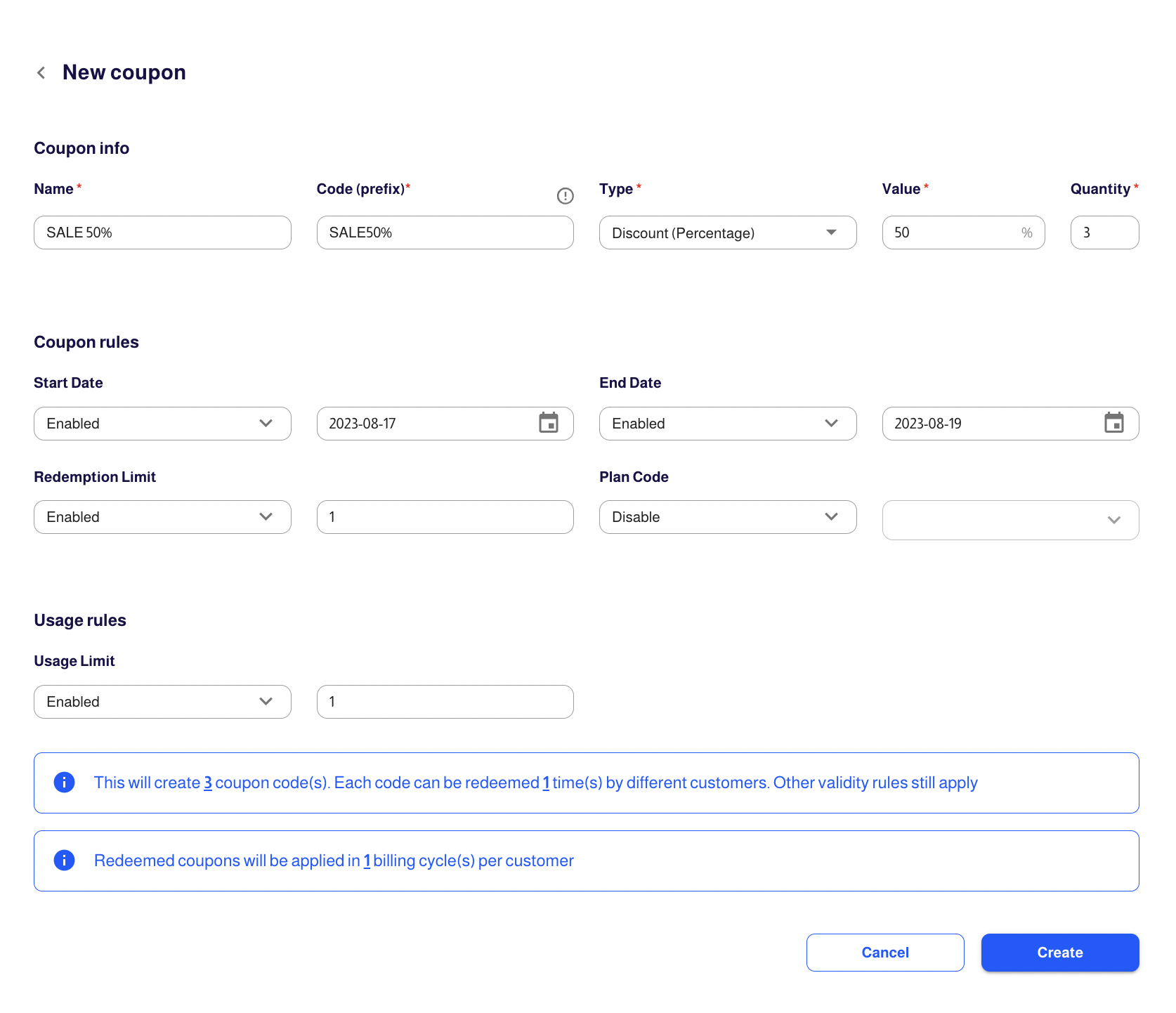
Coupon Info
Name (Coupon Name)
- This is just an internal name for your coupon campaign, which will not be shown to your customers. However, we recommend setting up a naming convention within your company to help differentiate between campaigns.
- Name (Coupon Name) is not a unique field and can share the same name across coupon campaigns, but we suggest you use a unique name to make referencing the campaign easier.
Code (Prefix)
- Coupon Code Prefix is a unique field and can not share the same Code Prefix across coupon campaigns.
- Additional characters will be added if multiple coupons are created, i.e. the quantity of coupons is set to more than one.
- For example, if the quantity of coupons is set to 1, and the code prefix is "SALE50%", then only 1 coupon code will be created with the “SALE50%" prefix without adding any additional characters.
- However, if the quantity of coupons is set to 3, then 3 coupon codes will be created with the "SALE50%" prefix in addition to more characters: “SALE50%-w0af0”, “SALE50%-tj1x0”, and “SALE50%-il0m”.
- Coupon Code is case-sensitive, so the code must be entered exactly as it appears. This means that letters must be entered in the correct case.
- For example, if the code is “SALE50%”, then using “sale50%” will not work.
Type
- There are two types of discounts: fixed amount and percentage.
- Both types of coupon redemption will apply the currency that matches the invoice.
Value
- The value of discount you want to create, whether it is a fixed amount or percentage.
- The discount will be applied in the currency that matches the invoice
- For example, if the value is 50 in a fixed amount type of discount, then a $50 discount will be applied on the subtotal of the invoice , before applying the taxes and extra fees, if any.
- And if the value is “50” in a percentage type of discount, then the discount will be 50% off on the subtotal of invoice, before applying the taxes and extra fees, if any.
Quantity
- The quantity of coupon codes you want to create in a campaign.
- By default, this field is set to "1".
Coupon Rules
Start/End Date
- When the start and end dates are enabled, the discount will be only valid for the specified period of time.
- When the start and end dates are disabled, the field is set to "Anytime" by default.
Redemption Limit
- When the redemption limit is enabled, it indicates the number of times a single coupon code can be redeemed by a customer.
- When the redemption limit is disable, the field is set to "Unlimited" by default.
Plan Code
- When the plan code is enabled, it indicates that discount is redeemable on the selected plan(s).
Usage Rules
Usage Limit
- The usage limit is the number of times a coupon is automatically used for renewals.
- So, when the usage limit is enabled, it indicates that the coupon code will be renewed for another billing cycle based on the number you enter in the usage limit field.
- And when the usage limit is disabled, the field is set to "Unlimited" by default, which means that the coupon will be automatically used for renewals for an unlimited time.
Coupon Settings
Edit
- Redeemable coupons can be edited to change display text or redemption rules.
- Any coupon attributes that would affect active redemptions currently on a customer's account are not allowed to be edited.
- All coupon fields can be edited after the coupon is created, except the Code (Prefix) and Quantity.
Delete
- Any redeemed coupon codes can not be deleted. However, the unredeemed ones can be deleted.
- There are two ways to delete a coupon:
- Either from the Coupons list on your site > Actions Column > “Bin" icon.
- Or from the the corresponding coupon itself > Codes tab > Actions Column > “Bin" icon.
Coupon Accounting
- Both types of coupons, Discount (Fixed Amount) and Discount (Percentage), are applied to the next invoice after a coupon is redeemed.
- However, you can apply coupons not only during new plan subscriptions but also on upcoming renewal payments for your existing customers.
- Discounts are applied before applying the taxes and extra fees, if any.
- Customers are only allowed to redeem a single coupon at a time. Redeeming multiple coupons or receiving multiple discounts at a time on the same invoice is not available.
Listing Page Actions
Export All
- By clicking the "Export All" button, you can view a comprehensive list of all coupons present on your site.
- You can also export coupon codes created in a campaign from its coupon profile. This option is only available for coupon profiles with multiple codes (quantity of coupons is set to be more than 1).
View Settings
Through the "View Settings" icon, you can customize the way your coupons list is displayed according to your preferences.
Search and Filters
Search
- Coupons can be searched by Name.
Filters
- You can filter the coupons through the Filter icon, found at the top right side next to the "View Settings" icon.
- The filters allow you to group coupons by Status, Coupon Type, Coupon Value, and Quantity.
Sort by
- You can sort coupons by Name, Status, Type, or Coupon Value.
- And by clicking on the arrows next to them, you can switch between ascending and descending orders.